192.168.1.1 is a private IP address that serves as your gateway to your router’s admin panel. Router manufacturers set this as the default gateway address, allowing you to manage various router settings and configurations.
Quick Access Guide to 192.168.1.1
Follow these simple steps to login:
- Open your web browser
- Type 192.168.1.1 in the address bar
- Enter your login credentials when prompted
- Access your router’s admin panel
Note: Can’t connect to 192.168.1.1? Try these alternate IPs:
Lost Your Login Details?
Don’t worry! You have two options:
- Find Default Credentials:
- Check your router’s manual
- Look at the label on your router
- Reference default password list
- Reset to Factory Settings:
- Locate the RESET button on your router
- Use a paperclip to hold it for 10-15 seconds
- Wait for router to reboot
- Use default login credentials
How to Change Your Router’s IP Address
TP-Link Router Instructions
- Login at 192.168.1.1 (username/password: admin/admin)
- Navigate: Advanced settings > Network > LAN
- Find “IP Address” field
- Enter new IP (example: 192.168.1.2)
- Save changes and wait for reboot
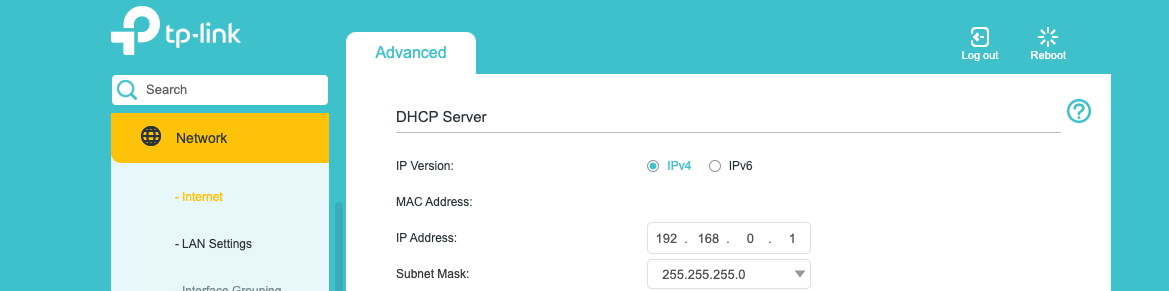
D-Link Router Instructions
- Access router page (username: admin, password: admin/blank)
- Go to: Setup > Network Settings
- Locate Router IP Address field
- Enter preferred IP
- Save Settings
NETGEAR Router Instructions
- Access via 192.168.1.1 or routerlogin.net
- Login (username: admin, password: password)
- Navigate: Advanced > Setup > LAN Setup
- Find IP Address under LAN TCP/IP Setup
- Make changes and apply
Securing Your WiFi Network
Protect your network with these essential steps:
- Enable WPA2 encryption
- Create strong passwords
- Disable WPS
- Set up MAC address filtering
- Keep router firmware updated
Remember: If anything goes wrong during configuration, you can always reset your router to factory settings.
Want more security tips to protect your WiFi network? Check out our comprehensive guide on WiFi security.
Quick Troubleshooting Tips
Having trouble accessing 192.168.1.1?
- Verify your connection
- Clear browser cache
- Try a different browser
- Double-check your login credentials
- Ensure you’re typing the address correctly
This comprehensive guide covers everything you need to know about accessing and managing your router through 192.168.1.1. Whether you’re setting up a new router or troubleshooting connection issues, these steps will help you navigate your router’s admin panel with ease.
Need more help? Consult your router’s manual or contact your internet service provider for specific guidance.
And Need help with your router? Here are some quick links to our most popular guides:
– How to Fix WiFi Dead Zones
– How to Boost Your WiFi Signal