The IP address 192.168.2.1 is commonly used by routers from brands like Telekom Speedport, Bell, Belkin, and TTNET. By accessing http://192.168.2.1, you can log in to your router’s admin panel to manage settings like WiFi passwords, SSID, and other network configurations.
How to Log in to 192.168.2.1
- Open a Web Browser: On your device, type
192.168.2.1in the browser’s address bar and press Enter. - Login Page: You’ll see a login screen. Enter your router’s Username and Password, then click Login.
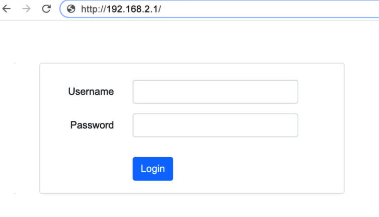
Here are the default credentials for some popular brands:
| Router Brand | Username | Password |
|---|---|---|
| Telekom Speedport | (blank) | Printed on the router label |
| Bell | admin | admin |
| Belkin | admin | (blank) |
| Airties (TTNET) | admin | (blank) |
| Digisol | admin | admin |
Changing Your WiFi Password and SSID
Here’s how to update your WiFi name and password for various routers:
Telekom Speedport
- Open a browser and type
192.168.2.1orhttp://speedport.ip. - Navigate to Home Network > Basic Wi-Fi settings.
- Under Name and encryption, set the encryption type to WPA2 (very secure).
- Enter your new password in the WiFi key field.
- Click Save to apply changes.
Bell
- Open a browser and type
http://homeor192.168.2.1. - Go to Wireless and enable Wireless security if it isn’t already.
- Choose WPA2-PSK as the authentication type.
- You can either:
- Use the default encryption key printed on your router, or
- Set a custom encryption key of your choice.
- Click Save to confirm.
Belkin
- Open a browser and type
http://routeror192.168.2.1. - Leave the password field blank and click Login.
- Go to Wireless > Channel and SSID.
- Enter your new network name in the SSID field and click Apply Changes.
- Navigate to Wireless > Security.
- Set the security mode to WPA/WPA2-Personal (PSK) and type your new password in the Pre-shared key (PSK) field.
- Click Apply Changes to save your settings.
What If You Forget Your Username or Password?
If you’ve forgotten your login credentials, try the following:
- Check the Router Label: The default username and password are usually printed on the router’s label or the original box.
- Factory Reset the Router:
- Look for a small reset button on the back of your router.
- Press and hold it with a pointed object (like a needle or paperclip) for 10-15 seconds.
- The router will restart, and all settings, including custom passwords, will return to their default values.
Conclusion:
This should cover everything you need to manage your router settings via 192.168.2.1. Let us know if you need help with anything else!