So you got a 9mobile router? Nice! But here’s the thing — to change stuff like your WiFi name, password, or security settings, you’ve gotta log in to its admin dashboard. It’s not complicated at all… once you know the steps.
🔑 How to Login to Your 9mobile Router
✅ Step 1: Connect to Your Router
This one’s obvious, but worth repeating — make sure you’re connected to your 9mobile router either:
- via WiFi, or
- through an Ethernet cable
✅ Step 2: Open a Browser & Type the IP Address
Fire up Chrome, Safari, or any browser and type:
http://192.168.8.1
Press Enter.
If that IP doesn’t work, check the back of your router or try:
http://192.168.1.1
✅ Step 3: Enter the Default Login Details
You’ll see a login screen asking for a username and password.
Try this:
- Username: admin
- Password: admin
(Unless you’ve changed it before — then use your custom login.)
Still stuck? Sometimes the combo could be:
- Username: user
- Password: user
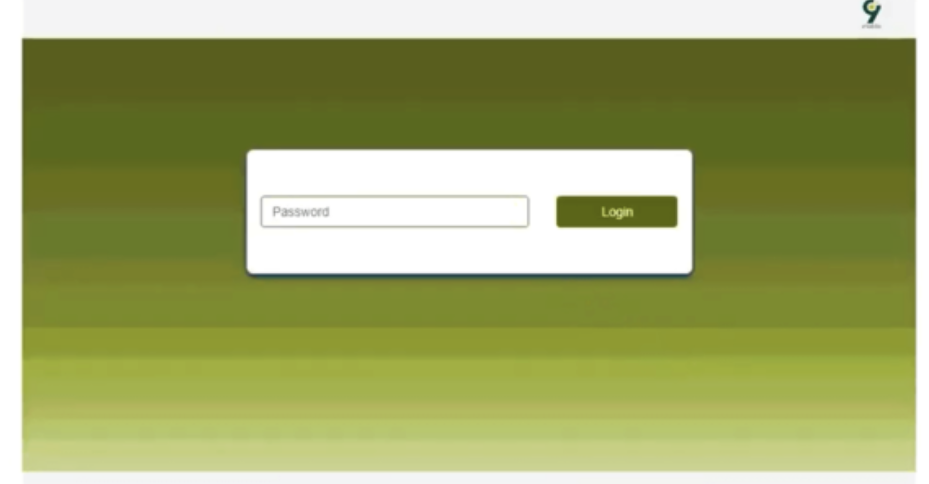
🧠 Forgot Your 9mobile Router Password?
Hey, it happens. But don’t panic — you can reset the router in seconds:
- Look for a small reset button/hole on the back.
- Press and hold it using a pin or paperclip for 10-15 seconds.
- Wait for the router to reboot.
Now, login using the default username and password.
🛠️ What Can You Do After Login?
Once you’re inside the admin dashboard, the real magic begins:
- ✅ Change your WiFi password
- ✅ Rename your network (make it something fun like “NoFreeWiFi” 😆)
- ✅ Limit user access or block devices
- ✅ Set parental controls
- ✅ Update router firmware
Basically, full control at your fingertips.
📋 9mobile Router Login Info (Quick Recap)
| Feature | Detail |
|---|---|
| Default IP | 192.168.8.1 or 192.168.1.1 |
| Username | admin / user |
| Password | admin / user |
| Reset Button | Press for 15 secs |
✌️ Final Words
See? That wasn’t so hard. Logging into your 9mobile router is just the first step to taking control of your home internet. And once you’re in, don’t be afraid to explore the settings — it’s your network, own it like a boss.