NetComm routers are well-known for providing reliable internet connections and a range of advanced features. Logging into your NetComm router’s admin panel allows you to customize settings, enhance network security, and improve overall performance. Ready to take control of your network? This guide will show you how to log in and optimize your NetComm router settings.
How to Log In to Your NetComm Router
Follow these easy steps to access the login interface of your NetComm router:
Step 1: Connect to Your Network
Make sure your device is connected to the router via Wi-Fi or Ethernet:
- Wi-Fi Connection: Use the default SSID and password found on the label of your NetComm router to connect to your Wi-Fi network.
- Ethernet Connection: For a more stable connection, use an Ethernet cable to directly connect your device to the router.
Step 2: Open a Web Browser
Open any web browser, such as Google Chrome, Firefox, or Safari, on your device.
Step 3: Enter the Router’s IP Address
In the browser’s address bar, type http://192.168.20.1 or http://192.168.1.1 and press Enter. This will bring you to the NetComm router login page.
Pro Tip: If these IP addresses don’t work, check the back of your router or refer to the user manual for the correct IP address.
Step 4: Enter Your Login Credentials
When prompted, input the default login credentials:
- Username: admin
- Password: admin (or as specified on your router’s label)
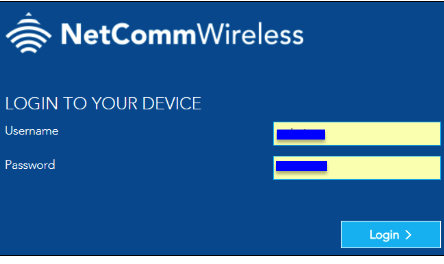
If you’ve changed the login details and can’t remember them, you may need to reset the router to restore the factory default credentials.
Customizing Your NetComm Router Settings
Once you’re logged in, you can tweak various settings to improve your network’s security and performance. Here are some of the key settings you should know:
1. Change Wi-Fi Name and Password
- Go to the Wireless Settings section in the admin panel.
- Update your Wi-Fi SSID (network name) and password.
- Save the changes to secure your network and make it easier to identify.
2. Enable Parental Controls
Manage and monitor internet usage on your network:
- Navigate to the Parental Controls section.
- Set up schedules, filter content, or block specific websites.
- Save your settings to restrict access.
3. Update Firmware
It’s crucial to keep your router up to date for security and performance improvements:
- Go to the Firmware Update section under System Tools.
- Check for new firmware and follow the instructions to update it.
4. Set Up a Guest Network
Create a separate network for guests to keep your main network secure:
- Go to the Guest Network section.
- Enable the guest network and configure a unique SSID and password.
- Save the settings.
5. Monitor Connected Devices
See which devices are using your network:
- Navigate to the Device Management or Network Map section.
- View the list of connected devices and disconnect any that shouldn’t be on the network.
Troubleshooting NetComm Router Login Issues
Can’t Access the Login Page?
- Double-check the IP address http://192.168.20.1 or http://192.168.1.1.
- Ensure your device is connected to the NetComm router.
- Restart your router and try again.
Forgot Your Login Credentials?
- If you’ve forgotten your login credentials, press and hold the reset button on the router for 10-15 seconds to reset it to factory settings.
- After the reset, you can log in with the default username and password.
Slow Internet Speeds?
- Ensure that your router’s firmware is updated to the latest version.
- Reposition your router for better signal strength.
- Disconnect unused devices that might be hogging bandwidth.
Why Log In to Your NetComm Router?
Logging into your NetComm router’s admin panel offers several benefits:
- Improve Security: Update login details and secure your Wi-Fi network.
- Enhance Performance: Adjust settings to boost Wi-Fi speed and coverage.
- Manage Your Network: Monitor connected devices and set up guest networks.
FAQs About NetComm Router Login
- What is the default IP address for NetComm routers?
The default IP addresses are http://192.168.20.1 or http://192.168.1.1. - How do I reset my NetComm router?
To reset your router, press and hold the reset button for 10-15 seconds. After the reset, the router will restore to its factory settings. - Can I access my NetComm router login page from a mobile phone?
Yes, you can access the login page as long as your phone is connected to the router’s network. - Why can’t I access the NetComm router login page?
Make sure your device is connected to the router’s Wi-Fi network, try a different browser, and clear your browser cache.