AT&T Local Login Guide: Easy Steps to Manage Your Network
Struggling to access your AT&T router settings? Whether you’re looking to change your WiFi password, update firmware, or boost your network’s security, this guide has you covered. Let’s get you logged in and in control!
Why Should You Access Your AT&T Router?
Logging into your AT&T router unlocks powerful tools to:
- Change WiFi Name & Password – Keep your network secure and personalized.
- Manage Connected Devices – See who’s connected and block unwanted users.
- Strengthen Security – Customize firewall and encryption settings.
- Optimize Performance – Adjust settings for better speed and coverage.
- Update Firmware – Stay protected with the latest updates.
How to Log In to Your AT&T Router
Step 1: Connect to Your Network
Use a computer, phone, or tablet connected to your AT&T WiFi or via an Ethernet cable.
Step 2: Open Your Browser
In the address bar, type:
http://192.168.1.254
If that doesn’t work, check your router’s label for the correct IP.
Step 3: Enter Your Credentials
You’ll be prompted for a username and password. Try these defaults:
- Username: admin
- Password: (found on the router label or use
admin)
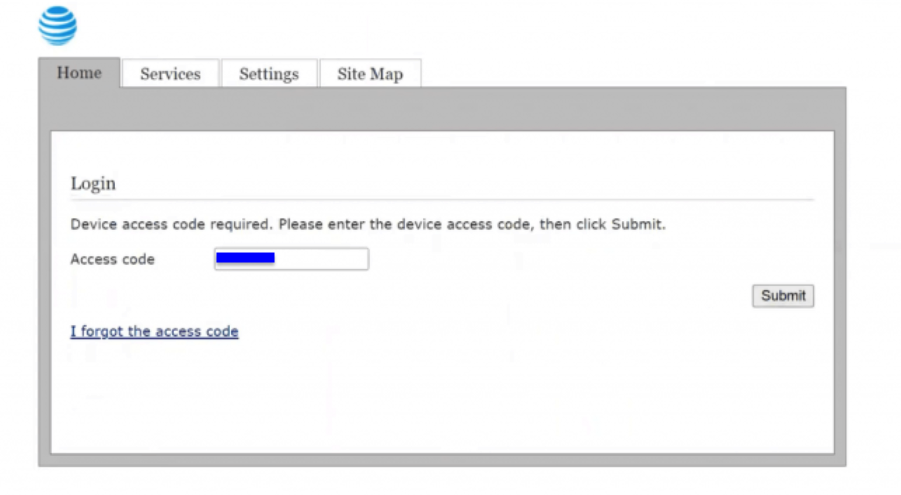
Forgot your login? You might need to reset the router.
Step 4: Access the Admin Dashboard
Once logged in, you’re ready to customize your network!
Troubleshooting Login Issues
If you’re having trouble logging in, try these tips:
- Wrong IP Address: Confirm the login IP on the router label.
- Forgot Password: Reset the router to factory settings.
- Browser Glitches: Clear cache or switch browsers.
- Connection Problems: Ensure you’re connected to the router.
Key Settings to Update
- Change the Default Admin Password – Don’t make it easy for intruders.
- Update WiFi SSID & Password – Personalize and secure your network.
- Enable WPA3 Encryption – For top-tier security.
- Create a Guest Network – Keep guests off your main connection.
- Update Firmware Regularly – Stay safe with the latest updates.
How to Reset Your AT&T Router
Need to reset your router? Follow these steps:
- Locate the Reset button (usually on the back).
- Press and hold it for 10–15 seconds with a paperclip or pin.
- Wait for the router to reboot.
- Log in again with default credentials.
Final Thoughts
And just like that, you’re now the boss of your AT&T router! Managing your network settings is simple once you know where to start. Whether it’s boosting your WiFi speed or locking down your security, you’ve got it handled.
Need more help? Drop a comment or question anytime!