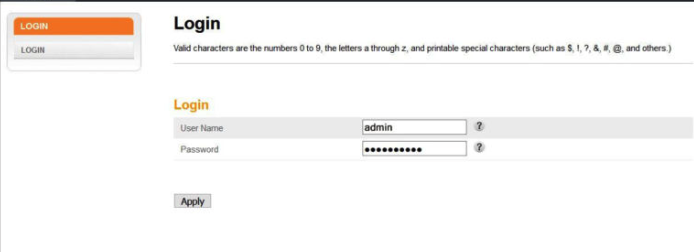Need to access your Arris router’s admin settings? Whether you want to change your Wi-Fi password, set up a guest network, or troubleshoot connection issues, logging into the router is the first step. In this guide, I’ll walk you through the process of logging in to your Arris router using the default IP address.
Step 1: Connect to Your Network
Before you can log into your Arris router, make sure your device (laptop, smartphone, or PC) is connected to your network. You can connect either through Wi-Fi or with an Ethernet cable. If you aren’t connected, you won’t be able to access the router settings.
Step 2: Open Your Web Browser
Once you’re connected to the network, open any web browser you like, such as Chrome, Firefox, or Safari.
Step 3: Enter the Router’s IP Address
In the browser’s address bar, type the default IP address for your Arris router:
192.168.100.1
Hit Enter. This will bring you to the Arris router login page. If for some reason this doesn’t work, try the following IP address instead:
192.168.1.1
Step 4: Enter the Login Credentials
Once you’re on the login page, you’ll be asked for a username and password. The default login credentials for most Arris routers are:
- Username: admin
- Password: password (or it might be on a sticker on your router)
If you’ve changed these credentials and forgotten them, you’ll need to reset your router to factory settings by pressing and holding the reset button.
Step 5: Access Your Router’s Settings
After entering the correct login details, you’ll be directed to the Arris router’s admin panel. Here you can adjust a variety of settings such as:
- Changing your Wi-Fi password
- Setting up a new network name (SSID)
- Enabling or disabling wireless bands
- Checking your internet connection status
- Managing your router’s security settings
Be cautious when changing settings as incorrect configurations could disrupt your network.
Troubleshooting Tips
Here are a few tips if you run into issues:
- Forgot your password? If the default login doesn’t work, and you can’t remember the custom password, you’ll need to reset your router. Press and hold the reset button for 10-15 seconds to restore the router to its factory settings.
- Can’t access the login page? Double-check that you’re typing the correct IP address (192.168.100.1). If you’re still having trouble, try a different browser or device.
- Router not responding? Make sure your device is connected to the router either by Wi-Fi or Ethernet cable. A simple restart of the router or device may help resolve the issue.
Security Tips for Your Arris Router
Once you’re logged in, it’s important to secure your router to protect your network:
- Change the Default Admin Password: Using the default password is a security risk. Change it to something unique and hard to guess to prevent unauthorized access.
- Enable WPA3 Encryption: If your Arris router supports WPA3 encryption, enable it for the most secure Wi-Fi connection.
- Create a Strong Wi-Fi Password: Use a mix of uppercase and lowercase letters, numbers, and symbols to create a strong password that’s difficult for outsiders to crack.
Conclusion
Now you’ve successfully logged into your Arris router! You have full control over your network and can tweak settings, optimize your Wi-Fi, or even troubleshoot connectivity issues. Make sure to secure your network with strong passwords and regular firmware updates to keep your connection safe and efficient.
If you need help with another router model, check out our other guides for brands like Linksys, Tenda, and Huawei.
Why Is This Important?
Logging into your Arris router gives you the power to control your home network. You can change essential settings to improve performance, secure your Wi-Fi, and resolve issues. Being able to access your router’s admin page is crucial for a safe and smooth internet experience.
FAQs About Arris Router Login
- What if I can’t access the login page?
- Double-check the IP address and ensure your device is connected to the router. If you’re still having trouble, try another device or browser. If needed, reset your router to restore it to default settings.
- How do I reset my Arris router to factory settings?
- Find the reset button on your router, press and hold it for 10-15 seconds, and the router will restart with its default settings. Be aware that all custom configurations will be wiped.
- Can I change my router’s IP address?
- Yes! After logging into the router admin panel, you can change the IP address. This is useful if you want to secure your network or customize your settings.