Netgear Genie is a user-friendly app that simplifies managing your Netgear router. Whether you’re setting up a new network, troubleshooting issues, or optimizing your Wi-Fi, Netgear Genie provides all the tools you need in one convenient place. Ready to dive in? Let’s walk through the steps to make the most of this powerful app.
Step 1: Download and Install Netgear Genie
To get started, download the Netgear Genie app on your preferred device:
- For PCs/Macs: Visit the official Netgear website and download the desktop version.
- For Mobile Devices: Search for “Netgear Genie” on the Google Play Store or Apple App Store.
Once downloaded, install the app by following the on-screen instructions.
Step 2: Connect to Your Netgear Router
Before using the app, ensure your device is connected to your Netgear router:
- Wi-Fi Connection: Join your router’s Wi-Fi network using the SSID and password (found on the router label).
- Ethernet Connection: For desktop users, connect via an Ethernet cable for a stable setup.
Step 3: Log In to Netgear Genie
Open the app and log in using your router’s credentials:
- Username: admin
- Password: password (default for most Netgear routers, unless changed).
If you’ve customized your login details, use those instead. Can’t remember them? Reset your router to its factory settings to regain access.
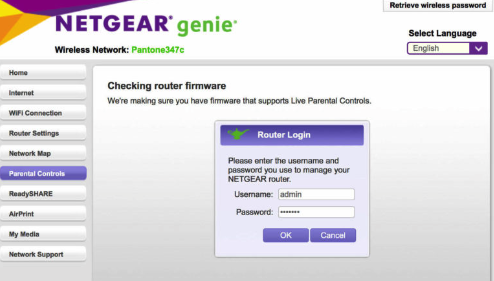
Step 4: Explore Netgear Genie Features
Once logged in, you’ll see a dashboard with various tools and features. Here are some key sections:
- Network Map:
- View all connected devices.
- Block or prioritize devices on your network.
- Wi-Fi Settings:
- Change your Wi-Fi name (SSID) and password.
- Adjust security settings (e.g., switch to WPA3).
- Guest Network:
- Set up a separate network for guests to keep your main network secure.
- Parental Controls:
- Manage internet access for specific devices.
- Set schedules to limit screen time for kids.
- Speed Test:
- Check your internet speed directly through the app.
- ReadySHARE:
- Access files from USB drives connected to your router.
Step 5: Update Firmware
Keeping your router’s firmware up-to-date ensures optimal performance and security. Use Netgear Genie to:
- Navigate to Router Settings > Firmware Update.
- Check for updates and install them if available.
- Restart your router to complete the update.
Troubleshooting Common Issues
Here’s how to handle some common problems:
- Can’t Log In to Netgear Genie?
- Verify your username and password.
- Check that your device is connected to the router.
- App Not Detecting Router?
- Restart your router and the app.
- Ensure your device is on the same network as the router.
- Slow App Performance?
- Close background apps to free up resources.
- Update the Netgear Genie app to the latest version.
Why Use Netgear Genie?
Netgear Genie is perfect for both casual users and advanced tech enthusiasts. Its intuitive interface lets you:
- Monitor your network in real time.
- Troubleshoot issues without needing technical support.
- Enhance security with customizable settings.
Pro Tips for Secure and Efficient Router Management
- Change Default Credentials: Avoid leaving your router on default settings—customize your username and password.
- Enable Network Encryption: Use WPA3 or WPA2 for the best security.
- Set Up a Guest Network: Keep visitors off your main network to enhance privacy.
- Regularly Monitor Devices: Periodically check connected devices to spot unauthorized users.
Conclusion
Netgear Genie makes managing your router a breeze, whether you’re at home or on the go. From tweaking Wi-Fi settings to keeping tabs on connected devices, this app ensures you stay in control of your network.
For more router tips and guides, explore our tutorials on other tools and IP addresses like 192.168.0.1 and 192.168.8.1.
FAQs About Netgear Genie
- Is Netgear Genie free?
- Yes, the app is free to download and use.
- Can I use Netgear Genie with non-Netgear routers?
- No, it’s designed exclusively for Netgear devices.
- What if my router isn’t compatible with the app?
- Check your router’s manual or visit Netgear’s support site to confirm compatibility.