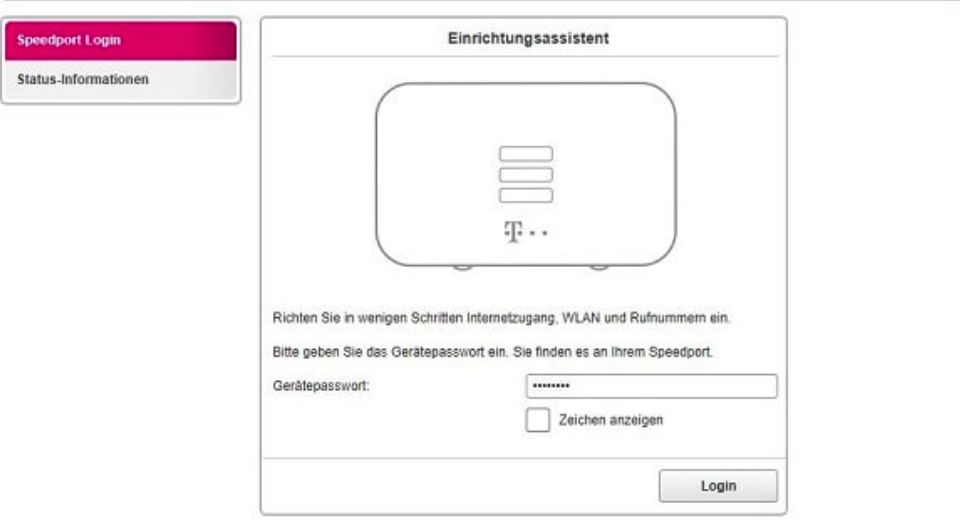If you’re using a Telekom Speedport router, you’ll need to access the admin panel via Speedport.ip to manage your network settings. Whether you’re setting up Wi-Fi, enhancing security, or troubleshooting issues, this guide has everything you need.
Step 1: Connect to Your Speedport Router
Ensure your device is connected to the Speedport router, either via:
- Wi-Fi: Use the default Wi-Fi credentials provided on your router’s label.
- Ethernet Cable: For a stable connection, connect your device directly to the router using a LAN cable.
Step 2: Open a Web Browser
On the connected device, launch a web browser like Chrome, Firefox, or Edge.
Step 3: Enter Speedport.ip in the Address Bar
In the browser’s address bar, type http://speedport.ip and press Enter. If this doesn’t load the login page, use the router’s default IP address, typically 192.168.2.1.
Step 4: Log in to the Admin Panel
On the login page, enter the router’s credentials. The default login details are usually:
- Username: admin
- Password: printed on the back of your router
If you’ve previously changed the password and can’t remember it, you’ll need to reset the router to factory settings.
Step 5: Customize Your Router Settings
After logging in, you’ll have access to the admin panel, where you can:
- Set Up Wi-Fi: Change your network name (SSID) and password for added security.
- Enable Parental Controls: Manage device usage and block specific websites.
- Update Firmware: Keep your router’s software up-to-date to improve performance and security.
- Configure Port Forwarding: Optimize your connection for gaming or streaming.
- Create a Guest Network: Provide visitors with internet access without exposing your primary network.
Troubleshooting Common Issues
Encounter problems? Here’s how to fix them:
- Can’t Access Speedport.ip?
- Ensure your device is connected to the router.
- Restart the router and try again.
- Use the IP address 192.168.2.1 instead of Speedport.ip.
- Forgot Login Credentials?
- Perform a factory reset by pressing and holding the reset button for 10-15 seconds.
- Slow Internet Speeds?
- Disconnect unnecessary devices from the network.
- Position your router centrally to maximize signal coverage.
Why Use Speedport.ip?
Speedport.ip provides a user-friendly interface for managing your Telekom router. It allows you to:
- Customize network settings to suit your needs.
- Enhance security to protect your home network.
- Troubleshoot and resolve internet issues efficiently.
Pro Tips for Speedport Router Management
- Change Default Passwords: Avoid unauthorized access by setting a strong admin password.
- Enable WPA3 Security: If supported, use WPA3 encryption for maximum Wi-Fi protection.
- Regular Firmware Updates: Check for updates to keep your router performing at its best.
- Monitor Connected Devices: Regularly review the list of connected devices to spot unauthorized users.
Conclusion
Using Speedport.ip is essential for managing your Telekom Speedport router. Whether it’s setting up Wi-Fi, enhancing security, or troubleshooting, this guide ensures you can take full control of your network.
FAQs About Speedport.ip
What is Speedport.ip?
Speedport.ip is the default gateway for accessing Telekom Speedport routers’ admin panel.
What if Speedport.ip doesn’t work?
Try using the default IP address 192.168.2.1 instead.
How do I reset my Speedport router?
Press and hold the reset button for about 10-15 seconds to restore factory settings.