ATTWiFiManager is the go-to web interface for managing AT&T mobile hotspots. It lets you customize network settings, monitor data usage, and optimize your hotspot’s performance. If you’ve just got your AT&T device, here’s how to access and configure it step-by-step.
Step 1: Connect to Your AT&T Hotspot
First, ensure your device is connected to the AT&T mobile hotspot via Wi-Fi.
- The default network name (SSID) and password are printed on a sticker on the back of the hotspot device.
Step 2: Open a Web Browser
Launch any web browser on your device.
Step 3: Access ATTWiFiManager
In the browser’s address bar, type http://attwifimanager and hit Enter.
If this doesn’t work, try the default IP address: 192.168.1.1.
Step 4: Log in to the Admin Panel
When prompted, enter the default admin credentials:
- Username: admin
- Password: printed on the sticker on your device
If you’ve changed the password and forgotten it, you’ll need to reset the hotspot to its factory settings.
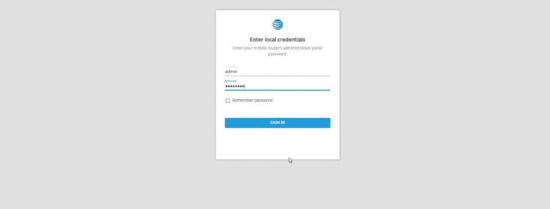
Step 5: Configure Your Hotspot Settings
Once logged in, you can access various settings to personalize and optimize your hotspot:
- Change Wi-Fi Name (SSID) and Password: Secure your network with a unique SSID and a strong password.
- Monitor Data Usage: Keep track of your monthly data consumption.
- Device Management: View and manage connected devices.
- Firmware Updates: Check for updates to ensure your hotspot runs smoothly.
- Guest Network: Enable a separate network for guest users.
Troubleshooting Common Issues
If you run into any problems, try these solutions:
- Can’t Access ATTWiFiManager?
- Ensure your device is connected to the hotspot.
- Restart both the hotspot and your device.
- Use 192.168.1.1 as an alternative to ATTWiFiManager.
- Forgot the Admin Password?
- Reset the device to factory settings by pressing the reset button for about 10 seconds.
- Slow Speeds?
- Disconnect unused devices.
- Move closer to the hotspot or reduce signal interference.
Why Use ATTWiFiManager?
ATTWiFiManager is an essential tool for customizing your AT&T hotspot and managing its performance. It allows you to:
- Secure your connection.
- Monitor data usage effectively.
- Manage and optimize connected devices.
Pro Tips for AT&T Hotspot Management
- Set a Strong Admin Password: Protect your device from unauthorized access.
- Monitor Signal Strength: Place the hotspot in an area with strong signal reception for better speeds.
- Use Data Saver Settings: Configure settings to avoid unnecessary data consumption.
- Enable Auto-Updates: Ensure your firmware stays updated for enhanced security and performance.
Conclusion
With ATTWiFiManager, managing your AT&T mobile hotspot becomes effortless. From securing your network to optimizing usage, this guide helps you make the most of your device.
FAQs About ATTWiFiManager
What is the default IP address for AT&T hotspots?
The default IP address is 192.168.1.1.
How do I reset my AT&T hotspot?
Press and hold the reset button on the device for about 10 seconds to restore factory settings.
Can I access ATTWiFiManager remotely?
No, you can only access it while connected to the hotspot network.