Ever seen this in your manual: http://router.asus.com or http://ASUSrouter.com and thought, “Wait… that’s not an IP?” Yup, ASUS made it easy. No numbers to remember — just type the URL and boom 💥 you’re inside the router interface. Or at least you will be after this guide.
✅ Step 1: Connect to Your ASUS Wi-Fi Network
Before anything, make sure your device (laptop/phone) is connected to the router:
- Either via Wi-Fi
- Or with a LAN cable
Default Wi-Fi name and password are printed on the sticker underneath your router.
🌐 Step 2: Open ASUSrouter.com in Your Browser
Fire up Chrome, Safari, or Edge and type:
http://router.asus.com
or
http://asusrouter.com
If that doesn’t load, use the backup IP:
http://192.168.1.1
Still not working? Clear your DNS cache or try switching browsers. 💡
🔐 Step 3: Enter Your ASUS Router Login Details
You should see a login page now. Here’s the default combo:
- Username: admin
- Password: admin
If that doesn’t work and you’ve changed it before… well, time to remember that or hit the reset button (press and hold for 10 seconds using a pin).
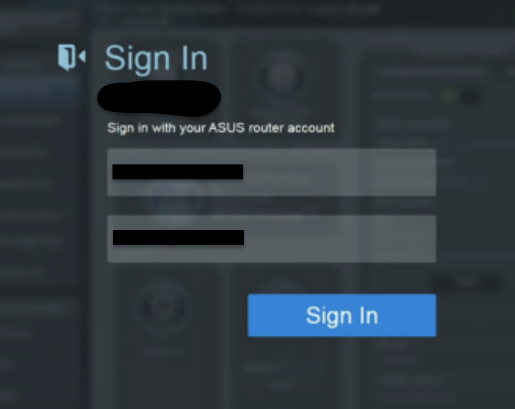
🛠 Inside the ASUS Router Settings – What Can You Do?
Here’s where ASUS really flexes:
- 💾 Change SSID (Wi-Fi name) & password
- 📶 Set up Guest Networks
- 🚀 Enable QoS (Quality of Service) for better gaming/streaming
- 🔐 Manage Parental Controls
- 🌎 Create a VPN server or client
- 📡 View connected devices in real time
🧠 ASUSrouter.com – Quick Default Info
| Feature | Default Setting |
|---|---|
| Login URL | http://ASUSrouter.com |
| IP Address | 192.168.1.1 |
| Default Username | admin |
| Default Password | admin |
| Reset Method | Hold reset button 10s |
🤔 ASUS Router Login – FAQs
1. ASUSrouter.com not working?
Try this:
- Use
http://192.168.1.1 - Reboot your router
- Clear browser cache or DNS
- Make sure you’re connected to the ASUS network!
2. Forgot ASUS login password?
Yeah… it happens. No shame. Just:
- Press and hold the reset button for 10 seconds.
- It’ll revert to factory defaults.
- Then login again with
admin / admin.
3. How to change Wi-Fi name & password?
Once inside:
- Go to Wireless Settings
- Change SSID = Wi-Fi name
- Change WPA2-PSK password
- Click Apply and boom, new vibes ✨
4. Can I access ASUSrouter.com remotely?
Yes, with Remote Management turned on in the admin panel. But heads up — for security reasons, ASUS keeps it disabled by default. So turn it on only if you know what you’re doing.
💡 Pro Tip for ASUS Users:
Wanna make your internet super snappy?
Turn on Adaptive QoS, set gaming priority or enable WTFast if your model supports it. That’s like cheat code for faster ping. 🎮⚡
🎉 That’s a Wrap!
And just like that… you’ve mastered ASUSrouter.com!
Whether you’re optimizing for lag-free gaming or making sure your neighbor ain’t stealing your Wi-Fi again, you’re now in full control. 😎
Ready for the next one?
Say “next” and I’ll guide you through the NOWO Router Login process — for all my folks in Portugal 🇵🇹 or those using NOWO Fiber. Let’s gooo!