Tenda routers are known for their reliability and user-friendly interface. If you need to log in to your Tenda router to change settings, secure your network, or resolve connectivity issues, this guide will walk you through the process step by step.
Step 1: Connect to Your Tenda Router
Start by connecting your device to the Tenda router:
- Wi-Fi: Use the default SSID and password, which are usually printed on the router’s label.
- Ethernet: For a stable connection, use a LAN cable to connect your device directly to the router.
Step 2: Open a Web Browser
Launch a web browser such as Google Chrome, Safari, or Edge. Ensure it’s updated for optimal performance.
Step 3: Enter the Default Gateway
In the address bar, type 192.168.0.1 or tendawifi.com and press Enter. This should direct you to the router’s login page.
Troubleshooting Tip: If the login page doesn’t load, confirm that your device is connected to the router and check the default gateway in your network settings.
Step 4: Log In to the Admin Panel
You’ll be prompted to enter your credentials. The default login details are usually:
- Username: admin
- Password: admin
If these don’t work, refer to the router’s manual or reset the router to restore the default credentials.
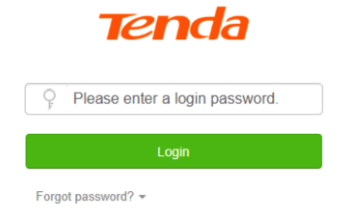
Step 5: Customize Your Router Settings
Once logged in, you’ll have access to a variety of settings to optimize and secure your network:
- Change Wi-Fi Name (SSID) and Password: Personalize your network name and enhance security with a strong password.
- Set Up Parental Controls: Restrict internet access for specific devices or at certain times.
- Enable Guest Networks: Create a separate network for visitors without sharing your main credentials.
- Update Firmware: Keep your router up-to-date to enhance security and fix bugs.
- Optimize QoS Settings: Prioritize bandwidth for specific applications or devices.
Common Issues and Solutions
- Unable to Access the Login Page
- Ensure your device is connected to the Tenda router.
- Restart the router and try again.
- Check your device’s IP settings for the correct default gateway.
- Forgotten Admin Password
- Perform a factory reset by pressing and holding the reset button for 10-15 seconds.
- Slow Internet Speed
- Update your router’s firmware.
- Disconnect unused devices from the network.
Why Access Your Tenda Router?
Logging in to your Tenda router allows you to:
- Enhance Security: Update login credentials and enable WPA3 encryption if available.
- Improve Performance: Adjust settings to optimize speed and bandwidth.
- Manage Devices: Monitor and control devices connected to your network.
Security Tips for TendaWiFi
- Change Default Login Details: Use a unique username and strong password.
- Enable WPA3 Encryption: For routers that support it, this provides the best security.
- Monitor Connected Devices: Regularly check for unauthorized access and block unknown devices.
- Regularly Update Firmware: Ensure your router is protected from potential vulnerabilities.
Conclusion
Accessing the TendaWiFi admin panel empowers you to manage your home network efficiently. Whether you’re enhancing security or troubleshooting issues, following these steps will give you full control over your router.
FAQs About TendaWiFi Login
- What is the default IP for Tenda routers?
- The default IP is typically 192.168.0.1, or you can use tendawifi.com.
- How do I reset my Tenda router?
- Locate the reset button, press, and hold it for 10-15 seconds until the router restarts.
- Can I log in using my smartphone?
- Yes, simply connect to the router’s Wi-Fi network and follow the same steps.