So, you’ve got an InHand router setup—maybe one of those rugged industrial models like the IR302 or ER series—and now you need to tweak the settings? Whether it’s for updating your password, checking your network, or just getting full control, logging into the router dashboard is your first step.
Let’s walk through it. No fluff. Just clear, real instructions.
Step 1: Connect to Your InHand Router Network
First things first—you gotta connect your device to the router.
- If you’re wired in, use an Ethernet cable
- On Wi-Fi? Connect to the router’s network using the SSID and default password on the router label
Without this, nothing else will work. Gotta be on the same network.
Step 2: Enter the IP Address in Your Browser
Now, launch your browser and type in the default gateway IP. For most InHand routers, the default is:
http://192.168.2.1
If that doesn’t load the login screen, try:
192.168.1.1192.168.0.1
Still not working? Flip the router and check for a sticker with the default gateway printed on it.
Step 3: Login Using Default Credentials
At the login page, enter the default username and password:
- Username: admin
- Password: admin
On some models, the default password might be 123456 or even custom-set by your ISP or network admin. If none of these work, you may need to reset the router (see below).
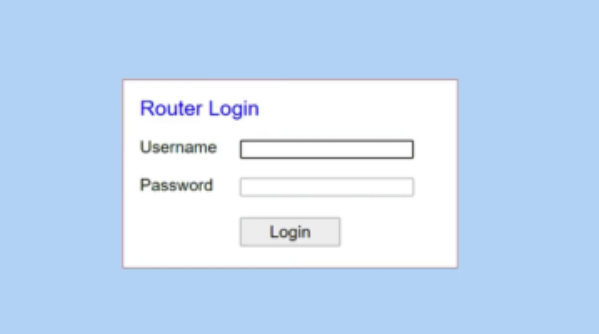
Step 4: Access and Customize Your Dashboard
Once inside, you’ll be in the admin dashboard. Here’s where the magic happens. From here you can:
- Change Wi-Fi name (SSID)
- Set a new Wi-Fi password
- Update the router firmware
- Configure APN settings if using cellular
- View all connected devices
- Adjust VPN and firewall settings (especially useful for industrial deployments)
If you don’t recognize what something does, don’t mess with it—some features are for advanced users or network pros.
How to Login from Your Phone
Logging in from a mobile device? Totally doable.
- Connect your phone to the router’s Wi-Fi
- Open a browser (Chrome, Safari, whatever you use)
- Type
192.168.2.1in the address bar - Login using the admin credentials
The InHand UI is responsive, so it should adjust to your screen just fine.
Forgot Your Username or Password?
Don’t sweat it. If you can’t remember the password, here’s how to reset it:
- Find the reset button (usually a pinhole on the back)
- Use a paperclip to press and hold for 10–15 seconds
- Wait for the router to reboot—this will restore factory settings
- Use the default
admin/adminto login again
Note: This will wipe all your custom settings, so you’ll need to reconfigure your network name and password.
FAQ – Let’s Clear Up the Usual Questions
Q: What’s the default IP for InHand routers?
Most models use 192.168.2.1. If that doesn’t work, check the label or user manual.
Q: What do I do if I can’t log in?
Make sure you’re connected to the InHand network. Then, try resetting the router and use the default login credentials.
Q: Can I manage SIM-based settings for 4G routers?
Yes, the dashboard allows you to configure APN settings, signal mode, and other cellular options.
Q: Is it safe to leave the default password?
Not really. Always change both the Wi-Fi password and the admin dashboard password for security.
Q: Does InHand have a mobile app for router management?
Some enterprise models support InHand Device Manager or cloud platforms, but most settings can be adjusted via browser.
Internal Links – More Router Guides You Might Need
Trying to access a different router? Check out these helpful guides:
- TP-Link Router Login
- Netgear Router Login
- Greatek Router Login
- Zbtlink Router Login
- Peplink Router Login
Each guide walks you through the login process just like this one—step-by-step and jargon-free.
Final Thoughts
Logging into your InHand router isn’t something you do every day, but when you need access, you need it fast. Whether you’re tweaking Wi-Fi settings, troubleshooting, or setting up advanced functions, now you’ve got the steps down.