Stuck on how to access your Unee router settings? No sweat. Once you’re connected and know the IP and login combo, configuring your network becomes quick and easy. Let’s do this.
Step 1: Connect to the Unee Network
Keep it simple—make sure your device (phone or laptop) is connected to the Unee router’s Wi‑Fi. Without that, nothing else will load. If you have the sticker handy, it’ll show the SSID and default password you need.
Step 2: Open Your Browser & Enter the IP Address
In your browser’s address bar (not search bar), type:
http://192.168.1.1
That’s the default gateway address for most Unee routers. If you’ve tried it and nothing’s working, double-check the sticker for any notes—it’s sometimes customized by your ISP or seller.
Step 3: Enter the Default Username & Password
Once the login screen appears, try either of these default combos:
- Username: root
Password: Changeme_123 - Or
- Username: admin
Password: unee123
These are the standard login details unless someone changed them. If neither works, try resetting the device (instructions below).
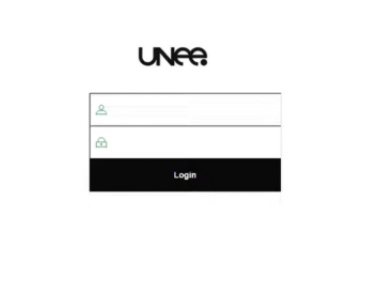
Step 4: You’re In! What You Can Do Inside
Welcome to the Unee admin dashboard. From here you can:
- Change your Wi‑Fi name (SSID)
- Set or update your Wi‑Fi password (WPA2 or WPA3)
- Configure both 2.4 GHz and 5 GHz bands separately
- Enable guest network, adjust security, or manage connected devices
Once you make changes, click Apply or Save so they take effect.
Heading to the Login from Your Phone?
Absolutely doable. Just connect to the Unee Wi‑Fi, open your mobile browser, enter the IP address, and use one of the default login combos mentioned above. You can manage everything from your phone easily.
Forgotten Your Login? Here’s How to Reset
If the default credentials don’t work and it’s been changed:
- Locate the reset button (usually a small pinhole).
- Use a paperclip or pin and hold it for about 10 seconds.
- Wait for the router to restart—this resets it to factory defaults.
- Reconnect, then use the default login details.
Just remember, the reset wipes all Wi‑Fi and admin settings, so you’ll have to set everything up again.
Quick Recap Table
| Step | What to Do |
|---|---|
| 1 | Connect to the Unee Wi‑Fi network |
| 2 | Open browser and go to 192.168.1.1 |
| 3 | Login with root/Changeme_123 or admin/unee123 |
| 4 | Tweak Wi‑Fi name/password and save |
| 5 | If login fails, reset the router and retry defaults |
FAQ – Your Top Questions Answered
What if the login isn’t working?
Ensure you’re connected to the correct Wi‑Fi network. If the IP loads but the login fails, a factory reset will restore defaults.
Which login combo should I try first?
Start with root / Changeme_123. If that fails, try admin / unee123.
Why do I need to configure 5 GHz separately?
Dual‑band networks require separate SSID and password for optimal performance and compatibility.
Can I manage the router via phone?
Yes—any phone browser works after connecting to the Unee network.
Other Router Login Guides Worth Checking
Readers often explore multiple router setups. You might find these equally helpful:
- Peplink Router Login
- TP‑Link Router Login
- Netgear Router Login
- Zbtlink Router Login
- Strong Router Login
Each guide is written in the same step‑by‑step, conversational tone.
Final Thoughts
Unee routers might be new to some, but accessing them is surprisingly simple. Connect, type the IP, log in with the defaults, and you’re good to go. Customize your Wi‑Fi, secure your settings—and your network is under your control.