If you’re working with a Ruckus Unleashed or ZoneFlex AP like the R320, R500, R750, or ZoneFlex models, here’s how to log in and manage your network without confusion.
Step 1: Connect to Your Ruckus Network
Make sure your phone or laptop is connected to the Ruckus Wi‑Fi network (often named “Configure.Me‑xxxxxx” during setup) or directly via Ethernet. Without that connection, the login page simply won’t load.
Step 2: Open Your Browser and Navigate to the Login Portal
In your browser’s address bar, type one of the following:
http://192.168.0.1https://unleashed.ruckuswireless.com- Or use
192.168.1.1or192.168.1.254on rare models or after DHCP assigns the AP an address. (192.168.1.1, Ruckus Wireless Support)
This should bring up the Ruckus web interface.
Step 3: Enter the Default Admin Credentials
Try these login combos:
- Username: super
Password: sp‑admin
If that doesn’t work, try:
- Username: admin
Password: sp‑admin or password (Manuals+, itechtalk.com)
Most Ruckus Unleashed and ZoneFlex devices accept super/sp-admin or admin/sp-admin.
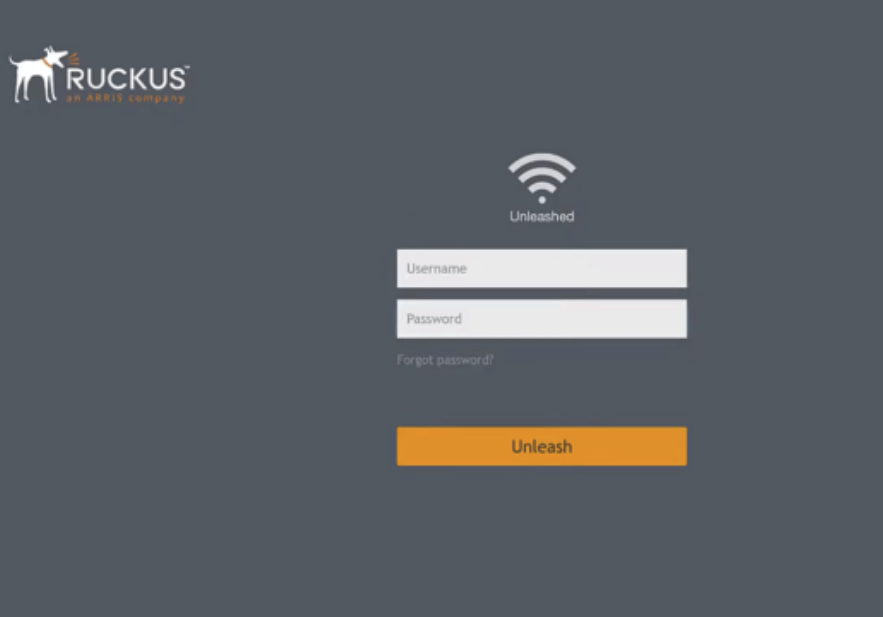
Step 4: You’re In—Time to Customize
Congratulations, you’re now inside the Ruckus admin dashboard. From here you can:
- Rename your Wi‑Fi network (SSID)
- Change Wi‑Fi passwords
- View connected devices
- Manage guest networks and bandwidth
- Update firmware or reboot the AP
(Ruckus Community)
Navigate carefully and update what you need.
Step 5: Locked Out? Here’s How to Reset
If nothing gets you in:
- Locate the reset button (use a pin if needed)
- Hold it down for 10–30 seconds, or use the 30‑30‑30 factory reset method (holding 30 seconds powered on, unplugged, then powered on again)
- After reboot, reconnect and retry default login (Reddit, unleashedsupport.ruckuswireless.com, Reddit)
That should restore default credentials and access.
Can I Use SSH Instead?
Yes—you can SSH into the AP using the same login combo if the web interface is inaccessible.
ssh [email protected]orssh [email protected]- Then run
set-factoryandrebootto fully reset if needed (unleashedsupport.ruckuswireless.com, Reddit, Reddit)
Use incognito mode or a fresh browser to avoid cached login errors. Some browsers may block the interface otherwise. (Reddit)
FAQ – Quick Fixes for Ruckus Login Troubles
Q: What’s the default IP address?
Typically 192.168.0.1, though some models accept 192.168.1.1. It may also use unleashed.ruckuswireless.com. (Ruckus Wireless Support)
Q: What if the default login doesn’t work?
Try alternate combos, try a different browser or private mode, or perform a factory reset. (Reddit)
Q: Why can’t I access via browser?
You may not be connected to the correct network or browser cache is interfering—use incognito/private mode. (Reddit)
Q: Can I manage through mobile app?
Unleashed has an app, but many users prefer browser access. SSH is also available for reset or config. (youtube.com)
Quick Recap Table
| Step | What to Do |
|---|---|
| 1 | Connect to Ruckus Wi‑Fi or plug in via Ethernet |
| 2 | Open browser → visit 192.168.0.1 or unleashed.ruckuswireless.com |
| 3 | Try logging in with super/sp-admin or admin/sp-admin |
| 4 | Customize Wi‑Fi, network settings, view devices |
| 5 | Reset device (10–30s or 30‑30‑30 method) if login fails |
| 6 | Use SSH if web login is broken, then set-factory & reboot |
Related Router Login Guides You Might Need
If you’re looking to log into other router brands, these guides match this style:
- Peplink Router Login
- TP‑Link Router Login
- Netgear Router Login
- Zbtlink Router Login
- Strong Router Login
Final Thought
Once you’ve logged into your Ruckus device, you have full control over SSID, security, connected devices, and firmware updates. If the default login doesn’t work, a reset usually fixes it—just hold that button, and you’re back in.
Need help with another router brand next? Just name it—I’ll write it up in your voice.