Cisco routers are widely used in both home and business settings, offering a range of features to enhance your network’s performance and security. To take full advantage of your Cisco router’s capabilities, you need to access its admin panel.
In this guide, I will walk you through the login process, show you how to change key settings, and help troubleshoot common issues with your Cisco router.
Step 1: Connect to Your Cisco Router
Before attempting to log in, make sure your device is connected to your Cisco router.
- Wi-Fi Connection: Connect to your router’s Wi-Fi network using the default network name (SSID) and password, which can be found on the router label.
- Wired Connection: For a more stable and faster connection, connect directly to the router using an Ethernet cable.
Step 2: Open Your Web Browser
Launch your preferred web browser (such as Chrome, Firefox, or Edge) on your device.
Step 3: Enter the Router’s IP Address
In the browser’s address bar, type http://192.168.1.1 (the default IP for most Cisco routers) and press Enter. This should take you to the router login page.
Troubleshooting Tip: If the page doesn’t load, verify that the router is powered on and your device is connected to it. You may also want to check the router’s manual for the correct IP address.
Step 4: Log in to the Admin Panel
Once the login page appears, enter the administrator credentials. The default login credentials for many Cisco routers are:
- Username: admin
- Password: admin or cisco
If these credentials don’t work and you’ve changed them previously, try using the credentials you set up. If you’ve forgotten them, you might need to perform a factory reset.
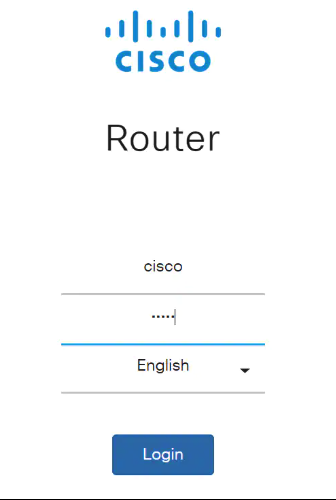
Step 5: Modify Your Router Settings
Once logged in, you can start configuring your router settings. Here are some common changes you might want to make:
- Change Wi-Fi Name (SSID) and Password: Customize your Wi-Fi name and create a stronger password for better security.
- Update Router Firmware: Make sure your router is running the latest firmware to improve its performance and security.
- Enable Parental Controls: Set time limits or block certain websites for devices connected to your network.
- Set Up Guest Networks: Provide a separate network for guests, keeping your main network private and secure.
Common Issues and Solutions
- Can’t Access the Login Page
- Ensure that your device is connected to the router.
- Restart your router and try again.
- Double-check the default gateway IP address (usually 192.168.1.1 for Cisco routers).
- Forgot Username/Password
- Perform a factory reset by pressing and holding the reset button on the router for 10-15 seconds. This will restore the default login credentials.
- Slow Admin Panel Response
- Clear your browser’s cache or try a different browser or device.
Benefits of Accessing Your Cisco Router
By accessing your router’s admin panel, you can:
- Enhance Security: Change the default login credentials and set up strong encryption for your network.
- Optimize Performance: Adjust settings to prioritize bandwidth, configure Quality of Service (QoS), and limit device access.
- Monitor Network Activity: Keep an eye on which devices are connected to your network and remove any that are unauthorized.
Security Tips for Your Cisco Router
- Change Default Login Credentials: This is your first line of defense against unauthorized access.
- Use WPA3 Encryption: If your router supports WPA3, enable it for stronger security.
- Regular Firmware Updates: Always update your router’s firmware to protect against vulnerabilities.
- Limit Device Access: Periodically check the connected devices and remove any unknown devices.
Conclusion
Logging into your Cisco router is a crucial step in managing and optimizing your network. With the ability to configure settings, update firmware, and secure your network, this process will help ensure that your network runs smoothly and securely.
FAQs About Cisco Router Login
- What if I can’t access the login page?
- Ensure you’re connected to the router and check the IP address in the router manual.
- How can I reset my Cisco router?
- To reset your router, press and hold the reset button for 10-15 seconds.
- Can I access my router from my mobile phone?
- Yes, as long as your phone is connected to the router’s network, you can access the router settings via a browser.