So, you’re trying to log into your router and the page just won’t load? Don’t stress—it’s probably just that you don’t know your router’s IP address yet. Don’t worry, I’ll walk you through it. Think of this as your quick cheat sheet to get that IP, no matter what device you’re on.
Quick Guess (Most Common IPs)
Before we dive into the steps, here are the most common router IPs you can try right away:
Type one of these into your browser’s address bar (while connected to your Wi-Fi). If the login page pops up—you’re golden. If not, here’s the exact way to find it on your device.
Find Router IP on Different Devices
On Windows
- Press Win + R, type
cmdand hit Enter. - In the black window, type
ipconfigand press Enter. - Scroll till you see Default Gateway. That’s your router’s IP.
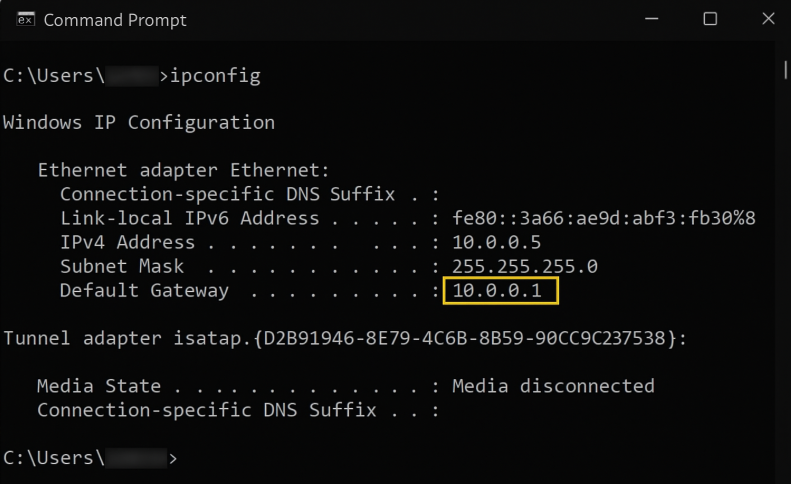
On macOS
- Click the Apple Menu > System Settings (or Preferences).
- Go to Network and select your active connection (Wi-Fi or Ethernet).
- Hit Advanced > TCP/IP tab.
- Check the “Router” field—that’s your IP.
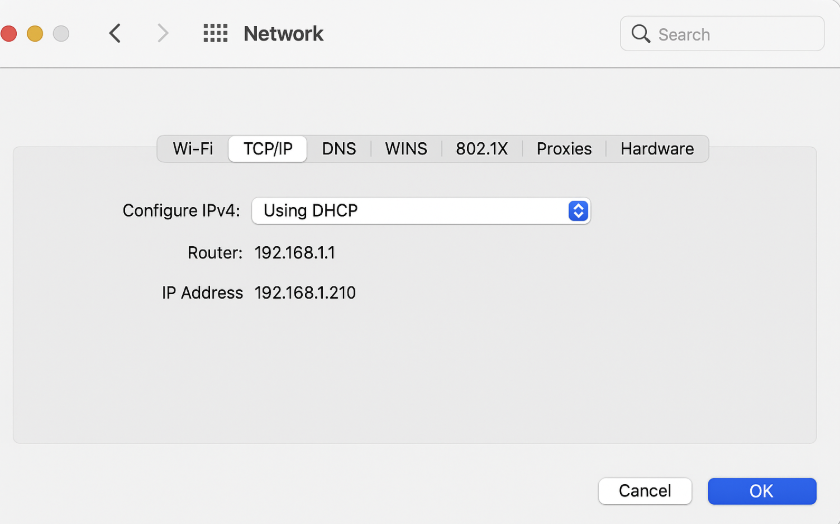
On Android
- Go to Settings > Wi-Fi.
- Tap your connected network.
- Scroll down till you see Gateway—that’s your router IP.
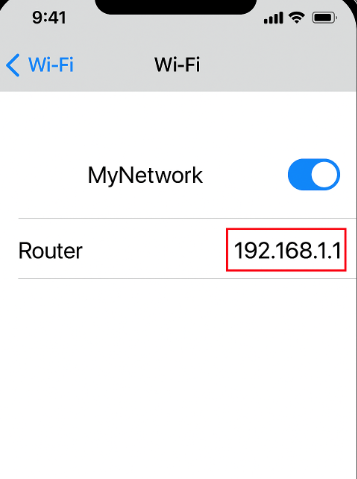
On iPhone / iPad
- Open Settings > Wi-Fi.
- Tap the little “i” icon next to your connected network.
- The Router field shows your IP.
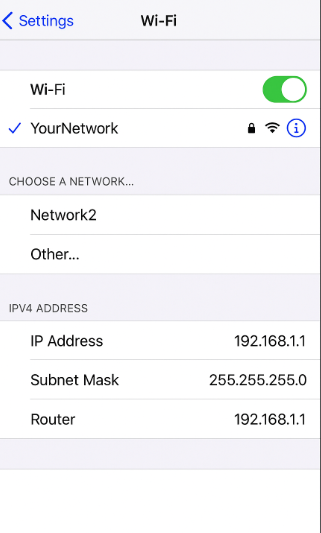
On Linux
- Open Terminal.
- Type
ip route | grep defaultand hit Enter. - The IP after “default via” is your router’s address.
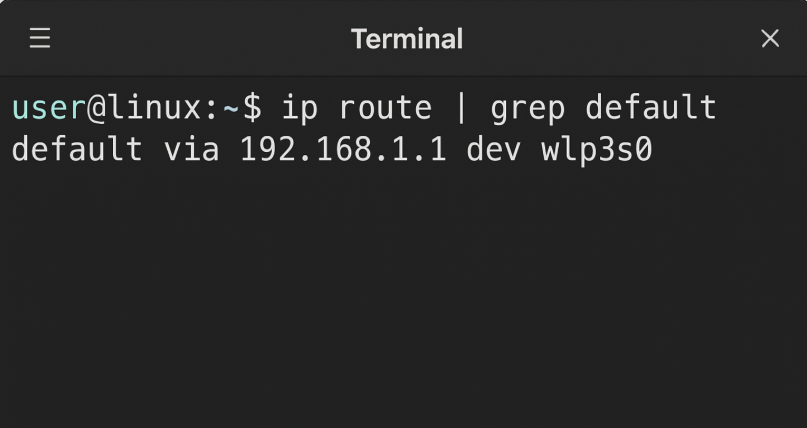
Still Not Working?
Okay, if none of that worked, here’s what to double-check:
- Make sure you’re connected to the router’s Wi-Fi or via cable (you can’t access it otherwise).
- Watch out for typos—typing
192.168.l.l(with L’s instead of 1’s) is a super common mistake. - Try alternate IPs like
192.168.100.1or192.168.10.1depending on your router brand.
Why You Need This
Knowing your router’s IP lets you:
- Log into the admin panel.
- Change Wi-Fi name or password.
- Improve security by updating settings.
- Fix issues when your internet is acting up.
⚡ Pro Tip: Once you’re inside your router, don’t forget to change the default login credentials—leaving them as “admin / admin” is like leaving your front door unlocked.