Learn how to easily log in to your Smart Bro router, change network settings, secure your Wi-Fi, and troubleshoot common issues. Follow this guide for seamless access.
Smart Bro is one of the most reliable internet services for individuals and businesses. Whether you’re using it at home or for work, managing your Smart Bro router settings can help you optimize your network. This guide will walk you through the simple process of logging into your Smart Bro router and making necessary adjustments to your Wi-Fi settings, security, and more.
How to Log In to Your Smart Bro Router
Step 1: Connect to Your Smart Bro Network
- Wi-Fi Connection: Use the default Wi-Fi credentials found on the router’s label to connect to the network.
- Ethernet Connection: For a faster, more stable connection, use an Ethernet cable to connect your device directly to the router.
Step 2: Open a Web Browser
Launch a browser like Google Chrome, Mozilla Firefox, or Safari on your device.
Step 3: Enter the IP Address
In the browser’s address bar, type 192.168.1.1 and press Enter. This will bring you to the login page for your Smart Bro router.
Step 4: Input Admin Credentials
You’ll be prompted to enter your login credentials:
- Username: admin
- Password: admin (or check the router label for the default password)
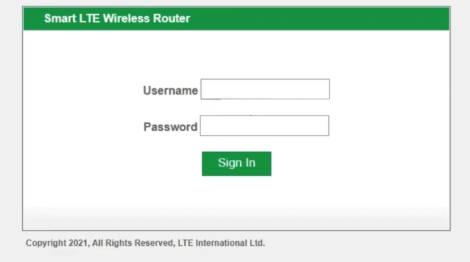
If these credentials don’t work, refer to your router’s manual or reset the router to its default settings.
Customizing Your Smart Bro Router Settings
Change Wi-Fi Name and Password
- Go to the Wireless Settings section in the admin panel.
- Change the SSID (Wi-Fi name) to something unique and recognizable.
- Set a strong, secure password to protect your Wi-Fi network from unauthorized access.
Update Router Firmware
Firmware updates are essential to keeping your Smart Bro router running smoothly and securely. Go to the Firmware Update section to check for any available updates and install them.
Enable Parental Controls
Smart Bro routers offer parental controls that allow you to:
- Block specific websites.
- Set time limits for internet use on connected devices.
Set Up a Guest Network
Create a guest network for visitors to ensure your primary network remains private and secure. This is especially useful when hosting guests in your home or office.
Troubleshooting Smart Bro Router Issues
Can’t Access the Admin Panel
- Make sure you’re using the correct IP address, 192.168.1.1.
- Restart your router and ensure it’s connected properly.
- Clear your browser’s cache or use a different browser.
Forgotten Admin Username or Password
If you’ve forgotten your credentials:
- Press and hold the reset button for 10-15 seconds to reset your router to factory settings.
- After the reset, use the default login credentials to access your router.
Internet Connection Drops Frequently
- Check for firmware updates and install them if available.
- Ensure your router is placed in a central location for better signal coverage.
- Reduce interference from other electronic devices.
Why Log In to Your Smart Bro Router?
- Security: Change the default login credentials and Wi-Fi password to keep your network secure.
- Better Performance: Optimize your Wi-Fi settings to improve internet speed and reduce lag.
- Network Control: Monitor connected devices, create a guest network, and manage bandwidth usage.
FAQs About Smart Bro Router Login
What is the default IP address for Smart Bro routers?
The default IP address for Smart Bro routers is 192.168.1.1.
How do I reset my Smart Bro router?
To reset your router, press and hold the reset button for 10-15 seconds until it reboots to its factory settings.
Can I log in to my Smart Bro router using my smartphone?
Yes, you can access the admin panel from a smartphone if it’s connected to your Smart Bro network. Simply use a browser on your mobile device to visit http://192.168.1.1.
Why is my Smart Bro router login page not loading?
If the page isn’t loading, make sure you’re using the correct IP address and your router is properly connected. Restarting the router or clearing your browser cache may help.