Learn to access and configure your Vodafone Mobile WiFi device, manage connected devices, and optimize your portable internet settings easily.
Vodafone Mobile WiFi devices offer portable and reliable internet for users on the go. By logging into the admin panel, you can configure essential settings like security, data management, and device monitoring. Let’s go through the steps to access and manage your Vodafone Mobile WiFi.
Steps to Log In to Your Vodafone Mobile WiFi
Step 1: Connect to the WiFi Network
- Turn On Your Device: Power on the Vodafone Mobile WiFi.
- Find the Default WiFi Details: The default SSID and password are printed on the back of the device or on its packaging.
- Connect your smartphone, tablet, or PC to the network.
Step 2: Open a Web Browser
Launch a browser on your connected device (Chrome, Firefox, or Safari).
Step 3: Enter the IP Address
In the browser’s address bar, type http://192.168.0.1 and press Enter. This will redirect you to the login page.
Step 4: Enter Admin Credentials
- Default Username: admin
- Default Password: admin
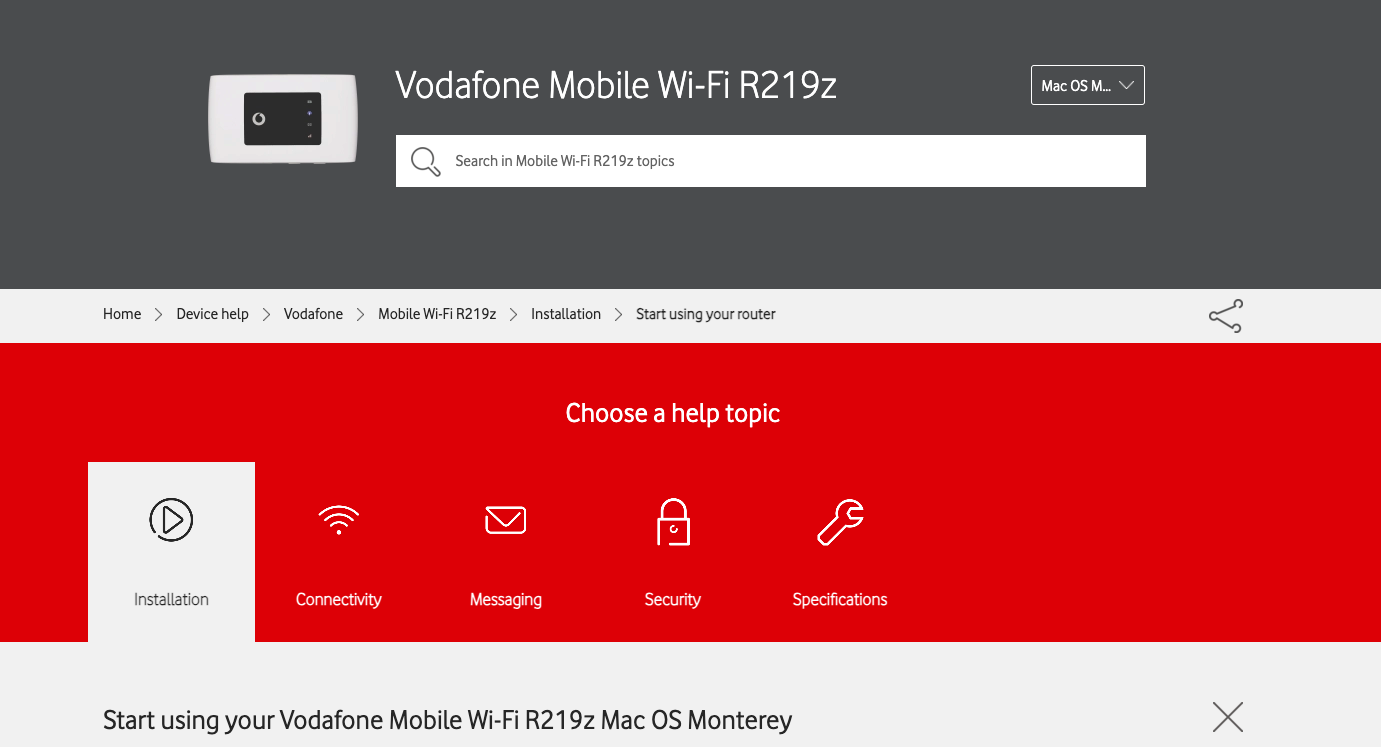
If these credentials don’t work, refer to your user manual or reset the device to factory settings.
Customizing Your Vodafone Mobile WiFi
Change WiFi Name (SSID) and Password
- Navigate to the Wireless Settings tab.
- Update the SSID to personalize your network.
- Set a strong, unique password for better security.
Set Up Data Usage Limits
- Access the Data Usage or Device Management section.
- Monitor your data and set alerts to stay within your plan limits.
Perform Firmware Updates
- Go to the System Tools or Device Settings section.
- Check for available updates and install the latest firmware to enhance performance.
Enable Parental Controls
Manage internet usage by restricting access to specific websites or setting time limits on connected devices.
Manage Connected Devices
- Access the Device List to view all connected devices.
- Block any unauthorized devices to secure your network.
Troubleshooting Vodafone Mobile WiFi Login Issues
Unable to Access the Admin Panel?
- Ensure your device is connected to the Vodafone WiFi network.
- Double-check that you’re entering http://192.168.0.1 in the browser’s address bar.
- Clear your browser cache or try accessing the page in Incognito Mode.
Forgot Admin Credentials?
- Perform a factory reset by holding the Reset Button on the device for 10-15 seconds.
- Reconfigure your settings after the reset.
Slow or Unstable Internet?
- Ensure you’re in an area with good Vodafone network coverage.
- Restart your device or check for firmware updates.
- Avoid interference by placing your device in an open, elevated location.
Why Log In to Your Vodafone Mobile WiFi?
- Enhanced Security: Safeguard your connection by updating default credentials.
- Data Management: Keep track of your data usage and avoid exceeding limits.
- Better Performance: Optimize device settings for reliable connectivity.
FAQs About Vodafone Mobile WiFi Login
What is the default IP for Vodafone Mobile WiFi?
The default IP is 192.168.0.1.
Can I log in to my Vodafone Mobile WiFi using my phone?
Yes, as long as your phone is connected to the WiFi network.
How do I reset my Vodafone Mobile WiFi?
Press and hold the Reset Button for about 10 seconds until the device restarts.
Why can’t I access the admin page?
This may occur due to network issues or an incorrect IP address. Restart the device and try again.