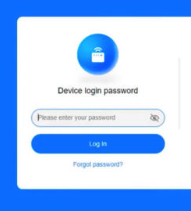Huawei Mobile WiFi devices are compact yet powerful, perfect for on-the-go connectivity. Accessing the admin panel allows you to customize settings, monitor your data, and secure your network. Follow this guide to log in and manage your Huawei Mobile WiFi effectively.
Steps to Log In to Your Huawei Mobile WiFi
Step 1: Connect to the Huawei WiFi Network
- Turn On Your Device: Switch on your Huawei Mobile WiFi device.
- Check Default WiFi Details: Find the SSID and password on the label of your device or inside the back cover.
- Connect your device (smartphone, tablet, or laptop) to the Huawei WiFi network.
Step 2: Open a Web Browser
Launch a browser like Chrome, Firefox, or Safari on the connected device.
Step 3: Enter the IP Address
Type http://192.168.8.1 in the browser’s address bar and hit Enter. This will open the admin login page.
Step 4: Input Login Credentials
- Default Username: admin
- Default Password: admin
If these credentials don’t work, you may need to reset your device or check your user manual for custom login details.
Customizing Your Huawei Mobile WiFi
Change the WiFi Name and Password
- Go to Wireless Settings in the admin panel.
- Update the SSID to a unique name.
- Set a strong password to secure your network from unauthorized access.
Monitor Data Usage
- Access the Data Management section to view your current usage.
- Set alerts to avoid exceeding your data plan.
Perform Firmware Updates
- Navigate to System Settings in the admin panel.
- Check for firmware updates and install them to ensure optimal performance and security.
Enable a Guest Network
Set up a guest network to allow visitors access to the internet without sharing your primary WiFi credentials.
Manage Connected Devices
- View the Device List in the admin panel.
- Disconnect any unknown or unauthorized devices to maintain network security.
Troubleshooting Huawei Mobile WiFi Login Issues
Unable to Access the Admin Page?
- Verify your device is connected to the Huawei WiFi network.
- Double-check the IP address: http://192.168.8.1.
- Clear your browser cache or switch to another browser.
Forgot Admin Credentials?
- Reset your Huawei Mobile WiFi by holding the reset button for about 10-15 seconds.
- After the reset, use the default credentials to log in.
Connection Dropping Frequently?
- Ensure you’re in an area with strong network coverage.
- Restart the device and check for firmware updates.
Why Log In to Your Huawei Mobile WiFi?
- Enhanced Security: Change default settings to secure your network.
- Data Control: Monitor and manage your data usage efficiently.
- Customization: Personalize your WiFi name, password, and other settings.
FAQs About Huawei Mobile WiFi Login
What is the default IP for Huawei Mobile WiFi devices?
The default IP is 192.168.8.1.
How do I reset my Huawei Mobile WiFi?
Press and hold the reset button for about 10 seconds until the device restarts.
Can I log in using my phone?
Yes, as long as your phone is connected to the Huawei WiFi network, you can access the admin panel through a browser.
Why can’t I access the admin page?
Check your connection to the Huawei WiFi network and ensure the IP address is correctly entered.