Pocket Wi-Fi devices are compact, portable, and a reliable way to stay connected on the go. Accessing your Pocket Wi-Fi’s admin panel allows you to manage its settings, secure the network, and improve its performance. In this guide, we’ll show you how to log in and take control of your Pocket Wi-Fi.
How to Log In to Your Pocket Wi-Fi
Step 1: Connect to Your Pocket Wi-Fi Network
- Wi-Fi Connection: Use the default network name (SSID) and password printed on your Pocket Wi-Fi label to connect your device.
- USB Connection: Connect your Pocket Wi-Fi to a computer via USB for a stable connection.
Step 2: Open a Web Browser
Launch a browser like Chrome, Firefox, or Safari on your connected device.
Step 3: Enter the Login Address
- Type
http://192.168.0.1orhttp://192.168.1.1in the browser’s address bar and press Enter. - This will direct you to the Pocket Wi-Fi login page.
Step 4: Log In to the Admin Panel
- Username: admin
- Password: admin (or the default password on your device).
- If the credentials don’t work, you may need to reset the device to factory settings.
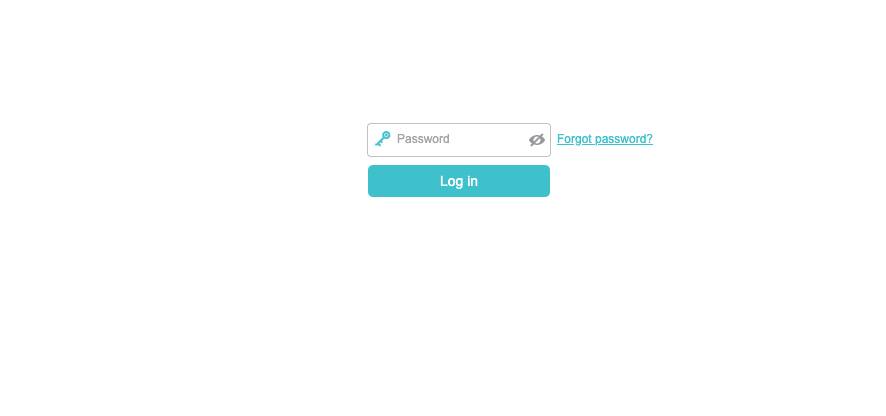
Customizing Your Pocket Wi-Fi Settings
1. Change Network Name and Password
- Log into the admin panel.
- Navigate to the Wi-Fi Settings section.
- Update the SSID (network name) and password for better security.
2. Monitor Connected Devices
- Check the Connected Devices list in the admin dashboard.
- Disconnect any unauthorized users to prevent bandwidth theft.
3. Update Firmware
- Go to the System Updates section in the admin panel.
- Install the latest updates to ensure optimal performance and enhanced security.
4. Configure Data Usage Alerts
- Set up data usage limits under Usage Settings to track and control your monthly consumption.
- Avoid exceeding your plan’s data cap with automatic alerts.
5. Enable Parental Controls
- Restrict specific websites or limit internet usage times for connected devices under the Parental Controls section.
Troubleshooting Pocket Wi-Fi Login Issues
Login Page Not Loading?
- Make sure your device is connected to the Pocket Wi-Fi network.
- Verify the IP address or login URL entered in your browser.
- Restart your Pocket Wi-Fi and clear the browser cache.
Forgot Your Login Credentials?
- Reset the Pocket Wi-Fi by pressing and holding the reset button for 10-15 seconds.
- After resetting, use the default username and password.
Weak Signal or Slow Speeds?
- Place the Pocket Wi-Fi in an open and elevated area for better signal reception.
- Reduce interference by keeping it away from other electronic devices.
Why Log In to Your Pocket Wi-Fi?
- Enhance Security: Set a strong password and secure your network.
- Monitor Usage: Track connected devices and data consumption in real time.
- Optimize Performance: Update firmware and adjust network settings for better connectivity.
FAQs About Pocket Wi-Fi Login
What is the default IP address for Pocket Wi-Fi devices?
Common IP addresses are 192.168.0.1 or 192.168.1.1.
Can I log in to my Pocket Wi-Fi using my smartphone?
Yes, as long as your smartphone is connected to the Pocket Wi-Fi network.
How do I reset my Pocket Wi-Fi?
Press and hold the reset button for about 10-15 seconds to restore factory settings.
Why isn’t the Pocket Wi-Fi login page loading?
Check your connection, clear the browser cache, and restart the device. Use the correct IP address to access the login page.