Alcatel LinkZone mobile hotspots provide reliable and portable internet connectivity. Accessing the admin panel of your LinkZone device allows you to manage its settings, enhance security, and monitor usage. Here’s a comprehensive guide to logging in and optimizing your Alcatel LinkZone.
How to Log In to Your Alcatel LinkZone Hotspot
Step 1: Connect to Your LinkZone Network
Ensure your device is connected to your Alcatel LinkZone:
- Wi-Fi Connection: Look for the SSID (network name) and password printed on your LinkZone device and connect to it.
- USB Connection: Connect your hotspot to your computer via USB for stable access.
Step 2: Open a Web Browser
Launch a web browser like Google Chrome, Firefox, or Safari on your connected device.
Step 3: Enter the Default IP Address
Type http://192.168.1.1 (or the IP address indicated in your device manual) into the address bar and hit Enter.
Step 4: Log In with Your Credentials
Input the default username and password:
- Username: admin
- Password: admin (or refer to your device’s label for the default login credentials).
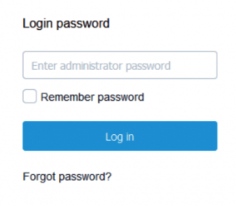
If you’ve customized your credentials and forgotten them, resetting the hotspot will restore the default settings.
Customizing Your Alcatel LinkZone Settings
After logging in, you can customize your hotspot settings for optimal use:
1. Change Wi-Fi Network Name and Password
- Navigate to the Wi-Fi Settings menu.
- Update the SSID (network name) and password to secure your connection.
- Save the changes to activate them.
2. Monitor Data Usage
Stay on top of your data consumption:
- Open the Usage Monitoring section.
- Set data limits or alerts to avoid overage charges.
3. Update Firmware
Ensure your hotspot operates efficiently by keeping its firmware up-to-date:
- Go to the System Tools or Firmware Update section.
- Check for updates and install them as directed.
4. Enable Power-Saving Mode
Extend your LinkZone’s battery life:
- Navigate to the Settings menu.
- Enable Power-Saving Mode to reduce power consumption during inactivity.
5. Set Up Guest Wi-Fi
Allow others to connect without accessing your primary network:
- Enable the Guest Network feature.
- Configure a separate SSID and password.
- Save your settings.
Troubleshooting Alcatel LinkZone Login Issues
1. Can’t Access the Login Page?
- Verify that you’ve entered the correct IP address,
192.168.1.1. - Ensure your device is connected to the LinkZone network.
- Restart the hotspot and try again.
2. Forgot Login Credentials?
- Reset your hotspot by pressing and holding the reset button for 10-20 seconds.
- Use the default credentials provided on your device label after resetting.
3. Experiencing Slow Internet Speeds?
- Update your LinkZone firmware.
- Relocate your hotspot to a spot with better signal reception.
- Disconnect unused devices to free up bandwidth.
Why Access the Alcatel LinkZone Admin Panel?
Logging into your Alcatel LinkZone provides:
- Enhanced Security: Customize credentials and enable WPA2 encryption for protection.
- Network Optimization: Adjust settings for improved connectivity and performance.
- Data Control: Monitor usage and avoid exceeding data caps.
FAQs About Alcatel LinkZone Login
1. What is the default IP address for Alcatel LinkZone?
The default IP address is usually 192.168.1.1.
2. How do I reset my LinkZone hotspot?
Press and hold the reset button on the device for 10-20 seconds to restore factory settings.
3. Can I access the LinkZone admin panel from my phone?
Yes, as long as your phone is connected to the LinkZone network.
4. Why is the LinkZone login page not loading?
Ensure you’re connected to the network and using the correct IP address. Restart the device if necessary.