Let’s dive into how you can easily manage your ASUS router settings, like logging in, changing your WiFi network name (SSID), or updating your password. These steps are super straightforward, and you’ll be done in no time!
How to Log in to Your ASUS Router
Here’s the first thing you need to know: to access the ASUS router settings, you can either use the URL http://router.asus.com or the IP address 192.168.1.1.
Steps to Log in:
- Open your preferred browser and type in either router.asus.com or 192.168.1.1.
- You’ll be prompted to enter your login details. Use:
- Username: admin
- Password: admin
- Click Sign In, and voila! You’re inside the ASUS router interface.
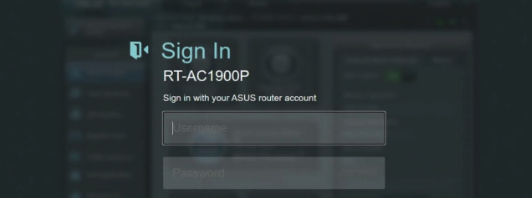
How to Change Your ASUS WiFi SSID (Network Name)
Want to give your WiFi a cool new name? Here’s how:
- Log in to your ASUS router settings (refer to the steps above).
- Once logged in, look for the Advanced Settings section in the left-hand column and click Wireless.
- In the Wireless settings, find the Network Name (SSID) field.
- Enter your desired WiFi name.
- Scroll down and hit Apply to save the changes.
Your router will reboot, and your WiFi network will now display the new name you chose.
How to Change Your ASUS WiFi Password
Want to secure your WiFi with a new password? It’s just as easy as changing the SSID.
- Start by logging in to your ASUS router (steps above).
- Navigate to the Wireless section under Advanced Settings.
- Ensure that the Authentication Method is set to WPA2-Personal (it’s the most secure option for most users).
- In the WPA Pre-Shared Key field, enter your new password. Pro tip: Use a combination of 8–63 characters, mixing letters, numbers, and special symbols for better security.
- Click Apply to save the changes.
Once the router reboots, your new password will take effect. Don’t forget to reconnect all your devices using the updated credentials!
Quick Tips
- Forget the Default Password: Change your router’s admin password for extra security once you’ve logged in for the first time.
- Backup Settings: Before making any major changes, consider backing up your current router configuration.
- Reboot if Needed: Sometimes, a simple reboot can fix connectivity issues.
With these steps, managing your ASUS router settings is a breeze! Keep your network secure and personalized—it’s worth it.