The BT Hub Manager is a powerful tool that allows you to customize and control your BT broadband router settings. From updating your Wi-Fi name to boosting security, this guide will help you make the most out of your BT Hub.
Step 1: Connect Your Device to the BT Hub
To access the BT Hub Manager, you need to connect your device to the router’s network.
- Wi-Fi: Connect to the default SSID (Wi-Fi name) using the password provided on the back of your BT Hub.
- Ethernet: For a stable connection, use a LAN cable to link your computer or device to the BT Hub.
Step 2: Open a Web Browser
Launch your preferred web browser, such as Google Chrome, Safari, or Firefox.
Step 3: Access the BT Hub Manager
Type http://192.168.1.254 in the address bar of your browser and hit Enter. This will take you to the BT Hub Manager login page.
Troubleshooting Tip: If the page doesn’t load, make sure your device is connected to the BT Hub network and restart the router if necessary.
Step 4: Log In to the BT Hub Manager
You’ll need to enter the admin password to access the router settings. This password is printed on the back or bottom of your BT Hub. If you’ve changed the admin password and forgotten it, a factory reset may be necessary.
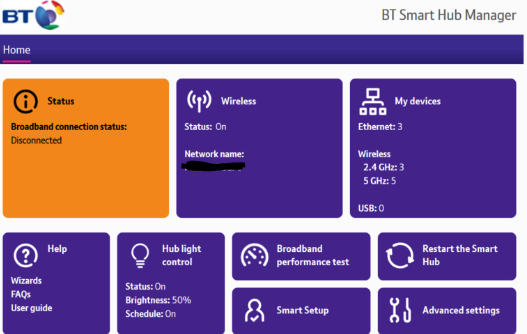
Step 5: Customize Your Router Settings
Once logged in, you can access various settings to personalize your internet experience:
- Change Wi-Fi Name and Password: Navigate to the wireless settings to update your network name (SSID) and set a strong password.
- Manage Connected Devices: Check which devices are connected to your network and block unauthorized access.
- Update Firmware: Ensure your BT Hub is running the latest software for optimal performance and security.
- Set Up Parental Controls: Restrict internet access for specific devices or during specific times.
- Enable Guest Wi-Fi: Offer visitors a separate network to access the internet without exposing your primary network.
Common Issues and Solutions
- Can’t Access BT Hub Manager
- Confirm your device is connected to the BT Hub network.
- Double-check the IP address 192.168.1.254 in the browser’s address bar.
- Restart your router and try again.
- Forgot Admin Password
- Press and hold the reset button on your BT Hub for 10-15 seconds to restore factory settings.
- Slow Internet Speeds
- Use the Hub Manager to check connected devices and limit bandwidth usage for non-essential ones.
- Place your BT Hub in a central location for better coverage.
Benefits of Using the BT Hub Manager
The BT Hub Manager provides full control over your network, offering the ability to:
- Secure Your Connection: Change default settings to enhance security.
- Optimize Performance: Adjust settings for better speed and stability.
- Monitor and Manage Usage: See which devices are connected and manage their access.
- Set Restrictions: Use parental controls to regulate access for children.
Security Tips for Your BT Hub
- Change Default Admin Password: Always set a unique and strong password to secure your network.
- Enable WPA2/WPA3 Encryption: Use advanced security protocols to protect your Wi-Fi network.
- Update Firmware Regularly: Ensure your router is protected against the latest vulnerabilities.
- Monitor Network Activity: Regularly check connected devices and block unfamiliar ones.
Conclusion
Accessing the BT Hub Manager at 192.168.1.254 is the key to customizing and securing your BT broadband connection. With this guide, you’ll have all the tools you need to optimize your network and enjoy a seamless online experience.
FAQs About BT Hub Manager
- What is the default IP for BT Hub Manager?
- The default IP address is 192.168.1.254.
- How do I reset my BT Hub?
- Press and hold the reset button on the back of the Hub for about 10-15 seconds.
- Can I access the BT Hub Manager on a smartphone?
- Yes, simply open a browser on your phone while connected to the BT Hub network.