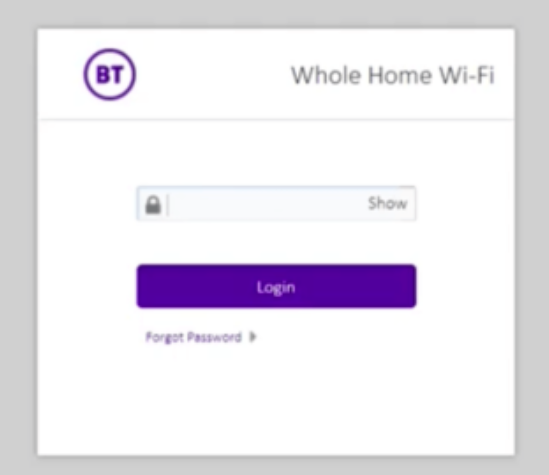Got a BT Whole Home WiFi system and need to log in? Unlike traditional routers, BT Whole Home WiFi uses a dedicated BT app instead of a standard web-based interface. In this guide, I’ll show you how to access your BT Whole Home WiFi settings, change your WiFi details, and troubleshoot login issues.
What is BT Whole Home WiFi?
BT Whole Home WiFi is a mesh WiFi system that enhances wireless coverage across your home. It consists of multiple discs (nodes) that work together to provide a seamless connection. Unlike standard routers, it doesn’t use a web-based 192.168.1.1 login; instead, you manage it via the BT Whole Home WiFi App.
📌 Where to Get the BT App?
- iPhone/iPad: Download from the App Store.
- Android: Get it from Google Play.
How to Log Into BT Whole Home WiFi
Step 1: Connect to Your BT Whole Home WiFi
✔ Ensure your device is connected to the BT Whole Home WiFi network.
✔ If possible, connect via Ethernet cable for stability.
Step 2: Open the BT Whole Home WiFi App
✔ Download and launch the BT Whole Home WiFi app.
Step 3: Enter Your Admin Details
- The app will detect your BT WiFi Discs.
- Enter the admin password (set during the initial setup).
Forgot your password? Reset the system and use the default credentials printed on the main disc.
How to Change WiFi Name & Password on BT Whole Home WiFi
Step 1: Log into the BT Whole Home WiFi App
Follow the login steps above.
Step 2: Navigate to Wireless Settings
✔ Go to Settings > Network > WiFi Settings.
Step 3: Update WiFi Name & Password
✔ Change the WiFi Network Name (SSID) and set a new password.
Step 4: Save & Apply Changes
✔ Click Save, and the system will restart with the new settings.
Troubleshooting BT Whole Home WiFi Login Issues
Can’t Connect to BT Whole Home WiFi?
✔ Check your connection – ensure you’re on the correct WiFi network.
✔ Restart the router and discs – unplug them for 30 seconds, then restart.
✔ Use an Ethernet cable – connect directly to the primary disc.
Forgot Your Admin Password? Reset the System
- Find the reset button on the main disc.
- Press & hold for 10 seconds until the LED flashes.
- Set up the system again using the BT Whole Home WiFi App.
FAQs – BT Whole Home WiFi Login
Q1: Can I log in using 192.168.1.1?
A: No, BT Whole Home WiFi doesn’t use a traditional web login. You must manage it via the BT Whole Home WiFi App.
Q2: How do I update my BT Whole Home WiFi firmware?
A: Open the BT Whole Home WiFi App, go to Settings > Firmware Update, and check for available updates.
Q3: What is the default BT Whole Home WiFi login password?
A: The default admin password is printed on the main BT WiFi Disc.
That’s it! 🎉 You’re now ready to log in, change WiFi settings, and troubleshoot your BT Whole Home WiFi system. Let me know if you need help! 🚀