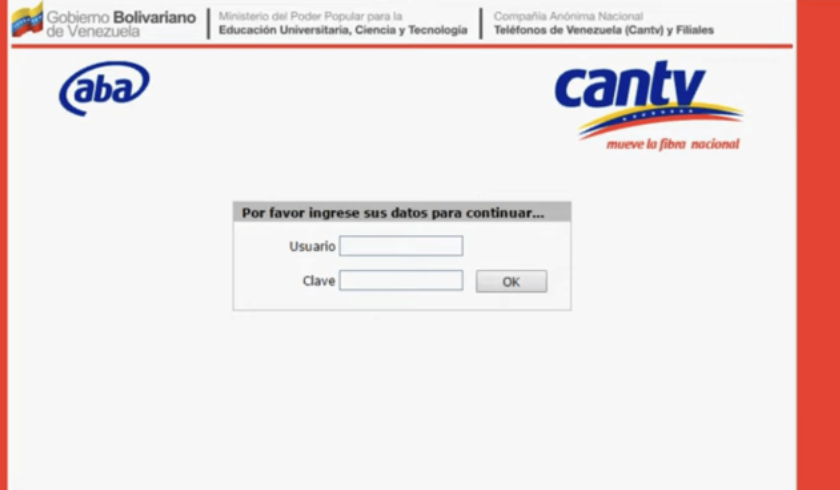If you’re using a CANTV modem, logging into the admin panel allows you to change WiFi settings, improve security, and troubleshoot network issues. In this guide, I’ll walk you through the CANTV modem login process, default credentials, and troubleshooting steps.
How to Log in to Your CANTV Modem
Follow these simple steps to access your CANTV modem’s admin panel:
Step 1: Connect to Your CANTV Network
Make sure your device (PC, laptop, or mobile) is connected to the CANTV modem via WiFi or an Ethernet cable.
Step 2: Open the Router Login Page
- Open a browser like Chrome, Edge, or Firefox.
- Type 192.168.1.1 in the address bar (this is the default CANTV router IP).
- Press Enter to open the login page.
Tip: If 192.168.1.1 doesn’t work, check the correct IP by typing
ipconfigin the Command Prompt and looking for the Default Gateway.
Step 3: Enter the Login Credentials
On the login page, enter the default username and password:
- Username: admin
- Password: admin or 1234
If the default credentials don’t work, check the router label or contact CANTV support.
Step 4: Access the Admin Dashboard
Once logged in, you’ll see the router settings panel, where you can manage WiFi settings, security options, and firmware updates.
How to Change CANTV WiFi Name and Password
To improve security, follow these steps to change your WiFi name (SSID) and password:
- Log in to the router using the steps above.
- Navigate to Wireless Settings or WiFi Settings.
- Look for SSID or Network Name – enter a new WiFi name.
- Locate Password/Passphrase – enter a strong password (mix of letters, numbers, and symbols).
- Click Save or Apply Changes.
Note: Your modem may restart, and you’ll need to reconnect using the new password.
Troubleshooting CANTV Modem Login Issues
If you’re having trouble logging in, try these fixes:
✅ Forgot Router Password?
- Reset your modem by pressing the reset button for 10-15 seconds.
- The router will return to factory settings, and you can use the default login credentials.
✅ 192.168.1.1 Not Working?
- Make sure your device is connected to the CANTV network.
- Try a different browser or clear your browser cache.
- Check the correct default gateway IP using
ipconfig /allon Windows.
✅ Slow or Unstable Internet?
- Restart your modem and check for firmware updates.
- Move the router to a central location for better signal strength.
- Limit the number of connected devices to reduce bandwidth usage.
How to Secure Your CANTV Modem
🔒 Change the default admin password – Default credentials make your modem vulnerable to hackers.
🔒 Enable WPA2 or WPA3 encryption – This ensures your WiFi is secure from unauthorized access.
🔒 Disable WPS (WiFi Protected Setup) – WPS is a known security risk and should be turned off.
🔒 Update the firmware regularly – This fixes security bugs and improves performance.
Final Thoughts
Accessing your CANTV modem login page allows you to customize your WiFi settings, enhance security, and optimize your internet connection. If you follow this guide, you should have no trouble managing your modem like a pro!
Got any issues? Drop a comment below! 🚀