Are you tired of slow or weak WiFi signals in certain areas of your home? A Comfast WiFi Extender can help eliminate dead zones and provide seamless internet coverage. This guide will walk you through the easy setup process, troubleshooting tips, and best practices. Let’s dive in! 🚀
How to Set Up Comfast WiFi Extender
Method 1: Setup Using WPS (Quick & Easy)
1️⃣ Plug in the extender near your router and turn it on.
2️⃣ Press the WPS button on your router.
3️⃣ Within 2 minutes, press the WPS button on the extender.
4️⃣ The LED indicator will blink and then turn solid once connected.
5️⃣ Move the extender to an area with weak WiFi and enjoy stronger signals!
✅ Your WiFi coverage is now extended! 🎯
Method 2: Manual Setup via Web Browser
1️⃣ Connect to the Extender’s WiFi
- Open WiFi settings on your phone or PC.
- Connect to “Comfast_Ext” (default network).
2️⃣ Access the Setup Page
- Open a browser and enter 192.168.10.1 in the address bar.
3️⃣ Login to the Extender
- Default Username: admin
- Default Password: admin
4️⃣ Connect the Extender to Your Home WiFi
- Select your home WiFi from the list.
- Enter your WiFi password.
- Click Apply/Connect and wait for it to reboot.
5️⃣ Place the Extender for Best Coverage
- Position it between your router and weak WiFi areas.
- Ensure the LED shows a strong signal.
✅ You’re all set! Enjoy seamless WiFi throughout your home. 🌐
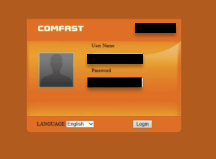
Troubleshooting Comfast WiFi Extender Issues
❌ Can’t Access 192.168.10.1?
🔹 Try a different browser or clear your cache.
🔹 Use an Ethernet cable for a direct connection.
❌ Extender Not Connecting to WiFi?
🔹 Reset the extender by holding the Reset button for 10 seconds.
🔹 Make sure you entered the correct WiFi password.
❌ Slow Internet Speeds?
🔹 Move the extender closer to your router for a stronger connection.
🔹 Avoid placing it near metal objects, walls, or electronic devices.
Final Thoughts
The Comfast WiFi Extender is a simple and effective way to eliminate dead zones and improve your internet coverage. Whether you use WPS or manual setup, you’ll get stronger, more reliable WiFi in just minutes. 🚀
Got questions? Drop them below! 💬