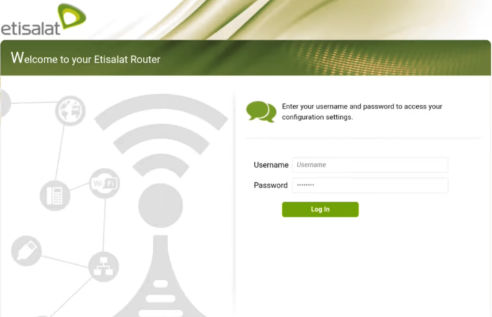If you’re an Etisalat customer, you may need to log in to your Etisalat router to configure settings such as Wi-Fi password, SSID, security options, and much more. The login process is simple, and in this guide, we’ll walk you through everything you need to know.
Step 1: Connect to the Router Network
Before logging in, ensure that your device is connected to the Etisalat router. You can connect via Wi-Fi or a direct Ethernet connection.
- Wi-Fi: Use the default Wi-Fi credentials on the back of your router.
- Ethernet: For a more stable connection, use an Ethernet cable to connect directly to the router.
Step 2: Open Your Web Browser
Now, open any web browser (Chrome, Firefox, Edge, etc.) and type the IP address of your Etisalat router in the address bar.
Step 3: Enter the Router IP Address
Typically, the default IP for Etisalat routers is 192.168.1.1 or 192.168.0.1. Type this in the address bar and press Enter.
Troubleshooting Tip:
If the page does not load, double-check the IP address by checking the router manual or the label on your router.
Step 4: Log In Using Your Admin Credentials
When the login page loads, you will be prompted to enter a username and password. If you haven’t changed these credentials, they are usually:
- Username: admin
- Password: admin or password (varies depending on the router model)
If you’ve forgotten your credentials, you may need to reset your router to factory settings.
Step 5: Customize Your Router Settings
Once logged in, you have full control over your router settings. Some key options you can configure are:
- Change Wi-Fi Network Name (SSID) and Password: For security reasons, it’s recommended to set a unique Wi-Fi name and password.
- Update Router Firmware: Regularly updating your router firmware ensures better performance and security.
- Set Up Parental Controls: Restrict internet access for specific devices or set time limits for internet usage.
- Enable Guest Wi-Fi: This allows visitors to access the internet without connecting to your main network.
Common Issues and Fixes
- Unable to Access the Router Page
- Ensure your device is connected to the router.
- Restart the router and try again.
- Check your device’s network settings to ensure it’s connected to the correct gateway.
- Forgotten Login Credentials
- Perform a Factory Reset on your router. This will restore the default credentials.
- Slow Login or Admin Panel
- Clear your browser’s cache or try accessing the admin panel from a different device.
Benefits of Accessing Your Etisalat Router
By logging into your Etisalat router, you gain several advantages:
- Increased Security: Change default passwords to protect your network from unauthorized access.
- Network Optimization: Prioritize devices, manage bandwidth, and ensure a faster, smoother internet experience.
- Customization: Set up your network according to your needs, such as creating a guest network or limiting access to certain devices.
Security Tips for Your Etisalat Router
To ensure your network remains secure, here are a few simple steps:
- Change Default Username and Password: Avoid using the default admin credentials. Create a strong, unique password.
- Enable WPA3 Encryption: If available, this is the strongest encryption to protect your Wi-Fi.
- Update Router Firmware Regularly: Keeping your firmware up-to-date helps protect against vulnerabilities.
- Monitor Connected Devices: Regularly check the devices connected to your network to ensure no unauthorized devices are connected.
Conclusion
Logging into your Etisalat router gives you complete control over your network. Whether you’re enhancing security, changing network settings, or troubleshooting issues, this guide provides everything you need to know to manage your router effectively.
FAQs About Etisalat Router Login
What if I can’t access the login page? Double-check the IP address and ensure you are connected to the router. If the issue persists, refer to the router manual.
How do I reset my Etisalat router to default settings? Locate the reset button on the router. Hold it down for 10-15 seconds until the router restarts with default settings.
Can I log in from my smartphone? Yes! Just ensure your smartphone is connected to the Etisalat router’s Wi-Fi, and follow the same steps on your mobile browser.