Freebox Router Login: How to Access and Manage Your Router
If you’re using a Freebox router, knowing how to log in and configure its settings can be a game-changer. From customizing your Wi-Fi network to securing your connection, the Freebox admin panel puts you in control. Let’s dive into the steps and features you need to know!
Why Log In to Your Freebox Router?
Logging into the Freebox admin panel allows you to:
- Configure your Wi-Fi network.
- Manage connected devices.
- Set up parental controls.
- Update firmware for better performance and security.
Steps to Access the Freebox Router Login
Step 1: Connect to the Freebox Network
Ensure your device (laptop, smartphone, or tablet) is connected to your Freebox network via Wi-Fi or Ethernet cable.
Step 2: Open a Web Browser
Launch your preferred browser, such as Chrome, Firefox, or Safari.
Step 3: Enter the IP Address
Type http://mafreebox.freebox.fr into the address bar and press Enter.
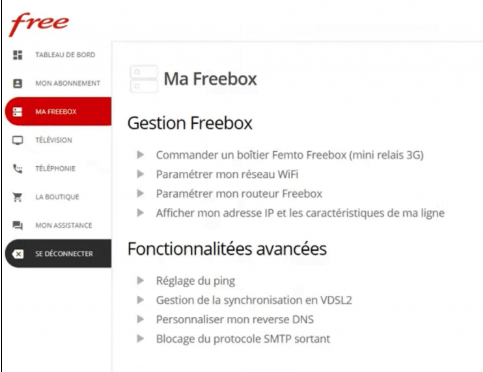
Step 4: Authenticate Yourself
- The Freebox router requires a unique authentication method. Click on the Connect button and press the Free button on your Freebox server to confirm your identity.
- Once authenticated, you’ll gain access to the admin panel.
Features of the Freebox Admin Panel
1. Customize Your Wi-Fi Settings
- Change your SSID and Wi-Fi password for enhanced security.
- Enable or disable Wi-Fi bands (2.4 GHz and 5 GHz).
2. Device Management
- Monitor devices connected to your network.
- Restrict or block unknown devices.
3. Parental Controls
- Limit internet access during specific hours.
- Block websites or apps inappropriate for children.
4. Advanced Network Settings
- Configure port forwarding for gaming or remote access.
- Set up a VPN for secure browsing.
5. System Updates
- Check for firmware updates to improve performance and security.
Troubleshooting Login Issues
Unable to Access the Admin Panel?
- Verify that your device is connected to the Freebox network.
- Double-check the IP address (
mafreebox.freebox.fr). - Restart your router and try again.
Forgot Your Freebox Credentials?
Freebox doesn’t use traditional username-password combinations. If you’ve forgotten your admin access, reset the router and reauthenticate using the Free button.
Admin Panel Not Loading?
- Clear your browser cache or try another browser.
- Check for network issues or restart your device.
FAQs
Q1: What is the default IP for Freebox routers?
Freebox uses mafreebox.freebox.fr instead of a numeric IP address.
Q2: How do I reset my Freebox router?
Press and hold the reset button on the back of your Freebox for about 10 seconds.
Q3: Can I set up a guest Wi-Fi network?
Yes, you can create a guest network via the admin panel to ensure guests don’t access your main network.
Q4: How do I update my Freebox firmware?
Go to the admin panel, navigate to System Updates, and follow the instructions to install the latest firmware.
Final Thoughts
Accessing the Freebox router admin panel is easier than you might think! With just a few clicks, you can optimize your network, secure your connection, and manage devices like a pro.
Take control of your Freebox today—because a better network starts with you!