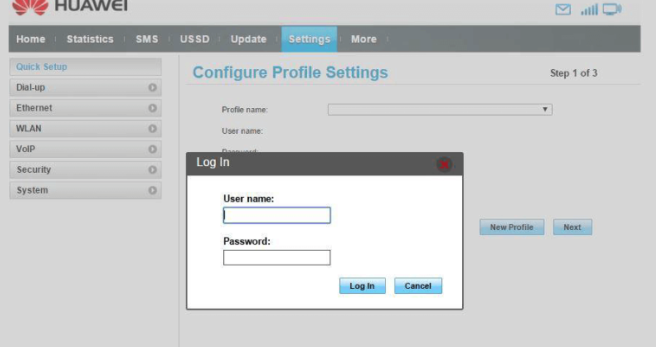Logging into your Huawei router is your first step when you need to change network settings, set a new Wi-Fi password, or troubleshoot your connection. If you’re new to Huawei routers, don’t worry – this guide will walk you through the process, making it simple and quick.
Step 1: Connect to Your Huawei Network
Before accessing the login page, make sure that your device (laptop, smartphone, or PC) is connected to your Huawei router. You can connect via Wi-Fi or with an Ethernet cable. Without this connection, you won’t be able to log in.
Step 2: Open Your Web Browser
Once connected, open your preferred web browser such as Chrome, Firefox, or Safari.
Step 3: Enter the Router’s IP Address
In the address bar of the browser, type the default IP address for most Huawei routers:
192.168.8.1
Then hit Enter. This should open the Huawei router login page.
If the default address doesn’t work, you can try:
192.168.1.1
Step 4: Enter Your Login Credentials
Now, you’ll need to enter your admin username and password. For most Huawei routers, the default login credentials are:
- Username: admin
- Password: admin
These credentials may be different if you changed them previously. If you’ve forgotten your password, you’ll need to reset the router to factory settings.
Step 5: Access Your Router’s Admin Panel
After logging in, you’ll be directed to the Huawei router’s admin interface. Here, you can modify various settings, including:
- Changing your Wi-Fi network name (SSID)
- Setting up a stronger password for your Wi-Fi
- Managing connected devices
- Checking your internet connection
- Updating the router’s firmware
Be sure to proceed carefully when making changes to avoid interrupting your connection.
Troubleshooting Tips
If you’re having trouble logging in, here are a few things to try:
- Forgot your password? If the default username and password don’t work and you’ve changed them, you’ll need to reset the router. To do this, press and hold the reset button for 10-15 seconds to restore it to factory settings.
- Can’t access the login page? Ensure you’re connected to the router’s network. Double-check the IP address, and if you’re still having trouble, try using a different browser or device.
- Router not responding? Make sure your device is connected, and restart the router if needed. This can resolve connectivity issues and refresh your connection.
Security Tips for Your Huawei Router
Keeping your Huawei router secure is crucial for protecting your network. Here are a few tips:
- Change the Default Admin Password: Using the default password can leave your router vulnerable to attacks. Change it to a unique and complex password.
- Use WPA3 Encryption: If your router supports WPA3 encryption, enable it to ensure the highest level of security for your Wi-Fi network.
- Set a Strong Wi-Fi Password: Create a unique and strong password for your Wi-Fi network. Use a mix of letters, numbers, and special characters to make it difficult to guess.
Conclusion
You’ve successfully logged into your Huawei router! Now you have full control over your network settings and can make any adjustments needed. It’s always a good idea to change your default login credentials, update your firmware, and secure your network to ensure the best possible experience.
If you need help with another router, check out our other guides for brands like Linksys, Tenda, and Spectrum.
Why Is This Important?
Logging into your Huawei router is essential for managing your home network. It allows you to optimize your Wi-Fi, secure your connection, and troubleshoot any issues that arise. Taking control of your router’s settings ensures a smoother and more secure internet experience.
FAQs About Huawei Router Login
- What if I can’t access the login page?
- Make sure you’re using the correct IP address (192.168.8.1). If you’re still unable to access the page, check your connection, try a different device, or reset the router.
- How do I reset my Huawei router to factory settings?
- To reset your router, press and hold the reset button on the back of the device for 10-15 seconds. This will restore it to the default settings.
- Can I change my router’s IP address?
- Yes, you can change your Huawei router’s IP address from the admin panel if you need more security or customization. However, be sure to note down the new address to avoid access issues.