Looking to access your JioFi router’s settings? Whether you’re trying to change your Wi-Fi password, check usage data, or adjust settings, logging into the JioFi admin page is your first step. The process is simple, and I’m here to guide you through it. Let’s dive in!
Step 1: Connect to Your JioFi Network
Make sure your device (smartphone, laptop, or tablet) is connected to your JioFi device. You can connect via Wi-Fi using the network name (SSID) and password that came with the device. If you’re unable to connect, ensure the JioFi device is turned on and you’re within range.
Step 2: Open Your Web Browser
Once connected to the JioFi network, open a web browser like Chrome, Safari, or Firefox on your device.
Step 3: Enter the JioFi Login IP Address
In the browser’s address bar, type the following IP address:
Hit Enter after typing the address. This will open the JioFi login page, where you can enter your admin credentials.
Step 4: Enter the Login Credentials
Once the login page appears, you will be prompted to enter the username and password. The default login credentials for most JioFi devices are:
- Username: administrator
- Password: (This can usually be found on a sticker on your JioFi device. If you changed it, use your custom password.)
If you can’t remember your credentials, you can reset the device by pressing and holding the reset button on the JioFi for 10-15 seconds.
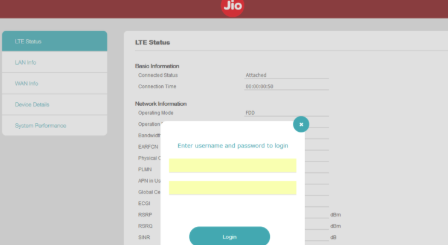
Step 5: Access the JioFi Admin Panel
After successfully logging in, you’ll be redirected to the JioFi admin panel. Here, you can adjust settings like changing your Wi-Fi password, checking data usage, or managing connected devices. Be careful when making changes to these settings as they affect your device’s functionality.
Troubleshooting Tips
If you’re running into issues with logging in, here are some solutions to try:
- Forgot your password? If the default username and password don’t work, you might have changed them previously. If you can’t remember the updated password, you’ll need to reset the JioFi device. Press and hold the reset button on the back for 10-15 seconds to restore it to factory settings.
- Can’t access the login page? Double-check the IP address (192.168.225.1) and make sure you’re connected to the JioFi network. You may also try connecting through a different browser or device.
- Router not responding? Check that your device is connected to the JioFi device. You may also want to restart both the JioFi and your device to fix any connection issues.
Security Tips for Your JioFi Router
Securing your JioFi router is key to keeping your network safe. Here are a few tips:
- Change the Default Admin Password: The default password is easy to guess. Change it to something unique and strong to prevent unauthorized access to your settings.
- Set a Strong Wi-Fi Password: Use a mix of uppercase and lowercase letters, numbers, and symbols to create a secure Wi-Fi password. This will keep unwanted users from accessing your network.
- Enable Encryption: Make sure your JioFi network is encrypted using WPA2 or WPA3 to protect your data from potential hackers.
Conclusion
You’ve successfully logged into your JioFi router! From here, you can manage your network settings, monitor your data usage, and secure your connection. Make sure to update your settings and keep your JioFi device’s firmware up to date to ensure optimal performance and security.
Need help with another router? Explore our other guides for popular brands like Linksys, Tenda, and CenturyLink!
Why Is This Important?
Logging into your JioFi router gives you full control over your network, allowing you to manage everything from your Wi-Fi settings to data usage. Securing your router and keeping your network optimized is key to a better internet experience.
FAQs About JioFi Local HTML Login
- What if I can’t access the login page?
- Double-check the IP address (192.168.225.1) and ensure you’re connected to the JioFi network. If that doesn’t work, try using a different device or browser. You may also need to reset your JioFi device if you’ve forgotten your credentials.
- How do I reset my JioFi device to factory settings?
- Find the reset button on the back of the JioFi device, press and hold it for about 10-15 seconds. This will return the device to its factory settings and erase all custom configurations.
- Can I change my JioFi’s IP address?
- Yes! Once logged into the admin panel, you can change the IP address of your JioFi. This is typically only necessary if you want to improve security or modify network settings.