LB-Link routers are widely appreciated for their affordable pricing and robust features. Accessing the admin panel is essential for managing Wi-Fi settings, security configurations, and firmware updates. Here’s a simple guide to help you log in and make the most of your LB-Link router.
How to Log In to an LB-Link Router
Step 1: Connect Your Device to the Router
- Via Wi-Fi: Join the router’s default network. Check the SSID and password on the router label.
- Via Ethernet: Use an Ethernet cable for a stable connection.
Step 2: Open Your Browser
Launch any browser such as Chrome, Firefox, or Safari.
Step 3: Enter the Default IP Address
In the address bar, type 192.168.16.1 or 192.168.1.1, depending on your router model.
Step 4: Input the Default Username and Password
- Username: admin
- Password: admin
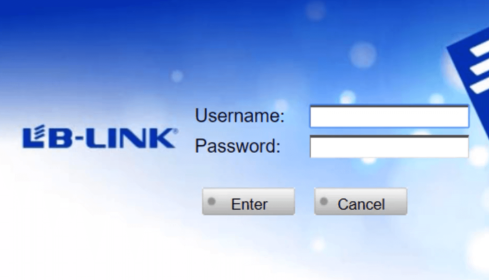
Tip: If you’ve changed these credentials and forgotten them, a factory reset will restore the defaults.
Configuring LB-Link Router Settings
Change Wi-Fi Name and Password
- Go to Wireless Settings in the admin panel.
- Update the network name (SSID).
- Create a strong Wi-Fi password to enhance security.
Enhance Network Security
- Use WPA2-PSK or WPA3 encryption for robust protection.
- Enable a guest network for visitors to avoid sharing your main Wi-Fi password.
Update Firmware
- Navigate to System Tools and check for firmware updates.
- Download the latest version from LB-Link’s official site if needed.
Set Parental Controls
Control internet access and filter websites to create a safe browsing environment for your family.
Troubleshooting Common LB-Link Router Issues
Unable to Access Admin Panel
- Ensure your device is connected to the router network.
- Check for typos in the IP address or use another browser.
- Restart your router if the issue persists.
Forgotten Admin Credentials
Perform a factory reset by holding the reset button on the router for 10-15 seconds until it reboots.
Slow Wi-Fi Speed
- Relocate the router to a more central position.
- Reduce interference by switching to a different Wi-Fi channel in the settings.
Benefits of Accessing Your LB-Link Router
- Customizable Settings: Personalize Wi-Fi names, passwords, and network preferences.
- Increased Security: Regularly update passwords and firmware to protect your network.
- Better Performance: Optimize router settings for a smoother internet experience.
FAQs About LB-Link Router Login
What is the default IP for LB-Link routers?
Most LB-Link routers use 192.168.16.1 or 192.168.1.1 for admin access.
How can I reset my LB-Link router?
Press and hold the reset button on the back of the router for 10-15 seconds until it reboots.
Why is my admin page not loading?
Check your connection and make sure you’re entering the correct IP address. Clear your browser cache or try a different device.
Can I access the admin panel remotely?
Yes, but you’ll need to enable remote management in the router settings.