Linksys Smart WiFi is a powerful tool for managing your Linksys router and optimizing your home network. By logging in, you gain access to features like device management, security settings, and parental controls. This guide will help you navigate the login process and make the most of your router’s capabilities.
How to Log In to Linksys Smart WiFi
Follow these simple steps to access the Linksys Smart WiFi admin panel:
Step 1: Connect to Your Linksys Network
Ensure your device is connected:
- Wi-Fi Connection: Use the default network name (SSID) and password printed on your router.
- Ethernet Connection: For a stable setup, connect your device directly to the router with an Ethernet cable.
Step 2: Open Your Web Browser
Launch a web browser such as Google Chrome, Mozilla Firefox, or Safari.
Step 3: Enter the Web Address
Type http://linksyssmartwifi.com or the router’s default IP address (192.168.1.1) in the browser’s address bar and press Enter.
Step 4: Log In to Your Account
Enter your Linksys Smart WiFi account credentials:
- Email Address: The one linked to your account.
- Password: Your account password.
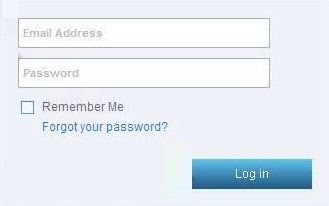
If you haven’t created an account, use the default login credentials printed on the router to set one up.
Customizing Linksys Smart WiFi Settings
Once logged in, you can tailor your network to suit your needs. Here are key settings to explore:
1. Update Your Wi-Fi Name and Password
- Go to the Wireless Settings section.
- Change the network name (SSID) and password to secure your connection.
- Save the settings.
2. Set Up Parental Controls
Protect younger users by managing their internet access:
- Navigate to Parental Controls.
- Block specific websites or limit internet usage during certain hours.
3. Enable a Guest Network
Allow visitors to connect without exposing your main network:
- Find the Guest Network section.
- Enable the feature and assign a unique SSID and password.
4. Monitor Network Activity
Keep track of connected devices:
- Access the Device List or Connected Devices tab.
- Disconnect unfamiliar devices to maintain speed and security.
5. Optimize with Quality of Service (QoS)
Prioritize bandwidth for essential activities:
- Open the QoS Settings.
- Assign higher priority to tasks like video streaming or online gaming.
Troubleshooting Linksys Smart WiFi Login Issues
1. Can’t Access the Login Page?
- Verify you’re entering the correct web address:
http://linksyssmartwifi.comor192.168.1.1. - Ensure your device is connected to the router.
- Restart your router and try again.
2. Forgot Your Account Credentials?
- Use the Forgot Password option on the login page to reset it.
- If you’re using default credentials, check the router’s label.
3. Facing Connectivity Issues?
- Update the router firmware to the latest version.
- Reposition the router to reduce interference from walls and electronic devices.
Why Use Linksys Smart WiFi?
Linksys Smart WiFi offers numerous benefits:
- Enhanced Security: Protect your network with advanced encryption and personalized settings.
- Device Management: Monitor and control all devices connected to your network.
- Performance Boost: Adjust settings for better speed and reliability.
FAQs About Linksys Smart WiFi Login
1. What is Linksys Smart WiFi?
It’s a cloud-based service for managing Linksys routers remotely or locally.
2. How do I create a Linksys Smart WiFi account?
Visit http://linksyssmartwifi.com and follow the registration process.
3. Can I log in from my smartphone?
Yes, download the Linksys app from the App Store or Google Play Store.
4. How do I reset my router to factory settings?
Press and hold the reset button on the router for 10-15 seconds.