Mobile hotspots provide the convenience of internet access on the go, connecting multiple devices seamlessly. Whether you want to tweak settings, improve security, or troubleshoot issues, logging into your mobile hotspot’s admin panel is crucial. Here’s how to do it.
Steps to Log In to Your Mobile Hotspot
Step 1: Connect to the Hotspot
- Via Wi-Fi: Look for the SSID (Wi-Fi name) on your device and connect using the password provided on the device label.
- Via USB: Connect your hotspot to your PC or laptop using a USB cable.
Step 2: Open Your Browser
- Launch any web browser (Chrome, Firefox, Safari, etc.) on your connected device.
Step 3: Access the Admin Panel
- Enter the default gateway, typically
192.168.0.1or192.168.1.1, in the browser’s address bar. - Alternatively, you may use a dedicated URL provided in your hotspot’s manual.
Step 4: Enter Login Credentials
- Username: Often
admin. - Password: Printed on your hotspot device or available in its user guide. If you’ve changed it before, use the updated password.
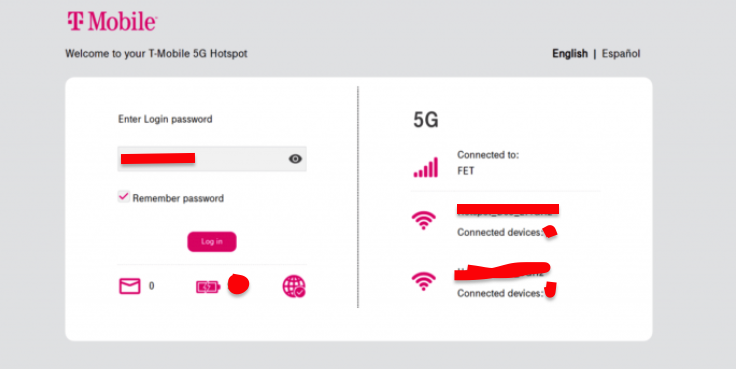
Step 5: Explore the Dashboard
You’ll now have access to settings like Wi-Fi configuration, device management, and network preferences.
Key Features You Can Access in the Hotspot Admin Panel
1. Change Wi-Fi Name and Password
- Go to the “Wi-Fi Settings” section.
- Customize the SSID and set a strong, unique password for enhanced security.
2. Monitor Data Usage
- Check your current data consumption and manage connected devices.
3. Update Firmware
- Ensure your hotspot runs the latest software for optimal performance.
4. Device Management
- View connected devices and block any unauthorized users.
Troubleshooting Mobile Hotspot Login Issues
1. Unable to Access the Login Page
- Confirm you’re connected to the hotspot network.
- Double-check the IP address or URL in your browser.
- Restart the hotspot and retry.
2. Forgot Login Credentials
- Reset the hotspot by holding the reset button for 10-15 seconds.
- Use the default credentials to log in after resetting.
3. Slow Connection or Performance Issues
- Ensure you’re in an area with strong network coverage.
- Reduce the number of connected devices to maintain speed.
Pro Tips for Managing Your Mobile Hotspot
- Use WPA3 Encryption: If available, enable WPA3 for better security.
- Change Default Admin Password: Prevent unauthorized access to the admin panel.
- Place Hotspot Strategically: Keep it in an open area for better signal reception.
FAQs About Mobile Hotspot Login
What is the default IP address for most mobile hotspots?
The default IP address is usually 192.168.0.1 or 192.168.1.1.
How can I reset my mobile hotspot?
Press and hold the reset button for 10-15 seconds until the device restarts.
Can I log in using my smartphone?
Yes, any device connected to the hotspot can access the admin panel.