Nokia routers offer reliable and high-speed internet connections for homes and businesses. To get the most out of your Nokia router, logging into the admin panel is crucial. This guide will walk you through the process of accessing your Nokia router’s settings to customize and optimize your network.
Steps to Log In to Your Nokia Router
Step 1: Connect to the Nokia Network
- Wired Connection: Use an Ethernet cable to connect your device to the router for stable access.
- Wireless Connection: Connect to the default WiFi network using the SSID and password printed on the router’s label.
Step 2: Open a Web Browser
Launch a browser like Chrome, Firefox, or Safari on your connected device.
Step 3: Enter the Admin IP Address
In the address bar, type http://192.168.1.1 or http://192.168.18.1 (depending on your Nokia router model) and press Enter.
Step 4: Input Admin Credentials
- Default Username: admin
- Default Password: admin
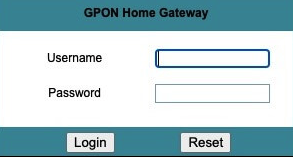
If these credentials don’t work, check your router’s manual or reset the device to its factory settings.
Customizing Your Nokia Router
Change the WiFi Name and Password
- Go to Wireless Settings in the admin dashboard.
- Update the SSID to a personalized name.
- Create a strong password to protect your network from unauthorized access.
Update Router Firmware
- Navigate to System Settings or Firmware Update.
- Check for available updates and install them to ensure your router runs efficiently and securely.
Set Up Parental Controls
- Enable parental controls to restrict access to specific websites or limit internet usage for certain devices.
Enable a Guest Network
- Set up a guest WiFi network to share internet access without exposing your main network.
Monitor Connected Devices
- Access the Device List to view connected devices.
- Block unauthorized devices to maintain bandwidth and security.
Troubleshooting Nokia Router Login Issues
Unable to Access the Login Page?
- Verify your device is connected to the Nokia router’s network.
- Double-check the IP address you entered in the browser.
- Restart the router or clear your browser’s cache.
Forgot Your Admin Password?
- Perform a factory reset by pressing the reset button for 10-15 seconds.
- Log in using the default credentials and reconfigure your settings.
Experiencing Slow Internet?
- Ensure the firmware is up to date.
- Place the router in a central, unobstructed location.
- Disconnect unused devices from the network.
Why Log In to Your Nokia Router?
- Network Security: Update default credentials to prevent unauthorized access.
- Enhanced Performance: Optimize bandwidth and monitor connected devices.
- Customization: Personalize your WiFi settings for a better user experience.
FAQs About Nokia Router Login
What is the default IP address for Nokia routers?
Common default IPs include 192.168.1.1 or 192.168.18.1, depending on the model.
How can I reset my Nokia router?
Press and hold the reset button for about 10 seconds until the router restarts.
Can I log in to my Nokia router from my phone?
Yes, as long as your phone is connected to the router’s network.
Why is my router login page not working?
Ensure you are connected to the correct network and that the IP address is accurate. Restart the router if necessary.