Got yourself a Rakuten WiFi Pocket and now you’re staring at the login screen wondering, “Now what?” Don’t sweat it. I got you.
🚪 Quick Login Access
| Item | Value |
|---|---|
| IP Address | 192.168.0.1 |
| Username | admin |
| Password | admin or printed on device |
You’ll usually find the login sticker right under the back cover.
🔐 How to Login
- Connect your device to Rakuten WiFi Pocket
- Open your browser and go to http://192.168.0.1
- Type in username/password
- Hit Login – and you’re inside!
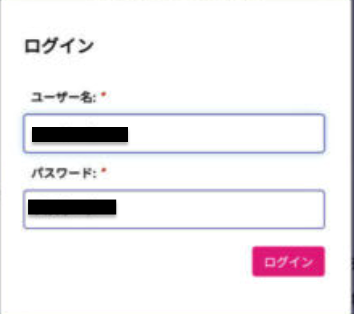
💡 Want to Change WiFi Name or Password?
- Head to Settings > WiFi
- Update your SSID and WiFi password
- Click Save/Apply
The router might reboot after changes, so give it a sec.
🔁 Resetting the Device?
If you forgot your password or messed up a setting:
- Use a pin to press the Reset button
- Hold for 10–15 seconds
- It’ll reboot to factory settings
📲 Use the App?
Rakuten offers a mobile app to track data, signal, and battery. For deep settings, the browser method still works best.
🤔 Trouble Accessing 192.168.0.1?
Try:
- Using Incognito mode
- Disabling VPN or mobile data
- Restarting the router
🎯 Final Tip:
Don’t forget to secure your WiFi—change that default password. Too many folks overlook this and end up sharing their 4G speed with the neighborhood. 😅