If you’ve got a Razer Sila router (often included with Vexus Fiber or purchased separately), logging in is a bit different from typical routers—because it’s aimed at gamers. Instead of guessing random IPs, here’s everything you really need to know:
Step 1: Make Sure You’re Connected
First, connect your device (laptop or phone) to the Sila Wi‑Fi network or plug into one of its LAN ports. If your device isn’t connected, the login page won’t load.
Step 2: Open a Browser and Enter the Address
Now fire up a browser and navigate to either:
http://sila.razer.com
or
http://192.168.8.1
Razer recommends using sila.razer.com for better security through DNS—but both work fine if you’re connected to the router network (192.168.1.1).
Step 3: Enter the Web Password
On the login page, enter the password printed on the label at the bottom of your router—Razer doesn’t use a fixed default like “admin” or “password.” That sticker password is unique to each device .
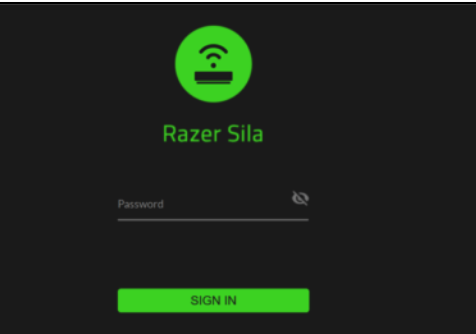
Inside the Dashboard – What You Can Do
Once logged in, you’ll see the Sila interface:
- Update Wi‑Fi names on both 2.4 GHz and 5 GHz bands
- Change Wi‑Fi passwords
- Set up guest access or parental controls
- Manage QoS features like FasTrack and Smartlanes
- Configure WAN settings, firewall rules, and mesh options (if supported by your firmware) (192.168.1.1)
Pretty much everything happens via the web interface.
Why Using the Browser Is Important
While you can use the Razer mobile app, support for it officially ended around October 2024, and the app is now unreliable—or possibly disabled altogether (reddit.com). The web interface is now considered the primary and most reliable way to manage your Sila.
What If You Can’t Login?
- Did you enter sila.razer.com or 192.168.8.1 exactly? Typos can block access.
- Make sure you’re on the same Wi‑Fi network or connected via Ethernet.
- If the web UI shows “Web UI Disabled,” you may need to perform a factory reset to re-enable it via the default admin password on the sticker (manuals.plus).
To reset:
- Hold the reset button on the router for 10 seconds.
- Router light should blink—wait about 30 seconds, then reconnect and log in again.
FAQ – Quick Answers to Common Questions
Q: Can I log into the Sila using any private IP like 192.168.1.1?
No. Razer Sila uses a fixed default IP of 192.168.8.1, and only that or sila.razer.com will work (192.168.1.1, hardreset.info).
Q: What do I do if the default password doesn’t work?
You may need to factory reset the router to restore access via the sticker password.
Q: Can I manage the router using Razer’s mobile app?
Support for the app was discontinued after October 16, 2024. It may still work but is not reliable or recommended any longer (reddit.com).
Q: Are the Wi‑Fi credentials different from the admin password?
Yes, Wi‑Fi passwords can be set by you and are not the same as the router admin password printed on the sticker.
Related Router Login Guides to Check Out
If you’re working with multiple routers, these guides follow the same step-by-step style:
- Peplink Router Login
- TP‑Link Router Login
- Netgear Router Login
- Zbtlink Router Login
- Strong Router Login
Each article walks you through setup clearly and conversationally.
Final Thoughts
Logging into your Razer Sila router doesn’t involve dozens of IP guesses or weird login combos. Just connect to its network, open sila.razer.com or 192.168.8.1, and enter the admin password printed on the sticker. From there you can tweak Wi‑Fi settings, parental controls, QoS, and more. Easy, secure, and right at your fingertips.