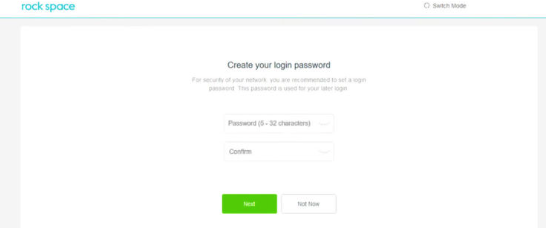Rock Space Wi-Fi extenders are an excellent solution for eliminating dead zones in your home or office. Accessing the admin panel through re.rockspace.local lets you set up your extender, modify settings, and optimize network performance. Here’s your step-by-step guide to get started.
How to Access re.rockspace.local
Step 1: Connect Your Device to the Extender
- Wi-Fi: Connect to the default network name (SSID) of your Rock Space extender. The SSID and password can be found on the label of the device.
- Ethernet Cable: For a stable connection, use an Ethernet cable to connect your device to the extender.
Step 2: Open a Web Browser
Launch your preferred browser, like Chrome, Edge, or Firefox.
Step 3: Enter re.rockspace.local in the Address Bar
Type http://re.rockspace.local in the browser’s address bar and hit Enter. If the page doesn’t load:
- Ensure your device is connected to the extender network.
- Restart the extender and try again.
Step 4: Log In to the Admin Panel
- Default Username: admin
- Default Password: admin or password
If you’ve changed the login credentials and forgotten them, reset the extender to restore the defaults.
Setting Up Your Rock Space Extender
Once logged in, follow these steps to complete the setup:
1. Select Your Wi-Fi Network
- Navigate to the Setup Wizard or Wi-Fi Settings option.
- Choose the network you want to extend.
2. Enter the Network Password
- Input the password for your main router. This ensures the extender connects securely to your network.
3. Position the Extender
- Place the extender midway between your router and the area with poor signal strength. Ensure it’s within range of your router’s Wi-Fi.
4. Test the Connection
- Verify the signal strength and ensure all your devices can connect seamlessly.
Common Issues and Fixes
Issue: Unable to Access re.rockspace.local
- Confirm that your device is connected to the extender’s network.
- Clear your browser cache or use a different browser.
- Restart the extender and your device.
Issue: Extender Not Boosting Signal
- Check if the extender is placed too far from the router.
- Reconfigure the setup process to ensure proper connection.
Issue: Forgot Admin Password
- Perform a factory reset by holding the reset button for 10–30 seconds.
- Re-log in using the default credentials.
Benefits of Using Rock Space Extender
- Enhanced Coverage: Eliminate Wi-Fi dead zones in your home or office.
- Simple Setup: User-friendly interface for quick and easy configuration.
- Secure Connection: Extend your network without compromising security.
Conclusion
Accessing re.rockspace.local opens up a world of possibilities for improving your Wi-Fi network. From setting up your extender to customizing settings, it’s all at your fingertips. Say goodbye to dead zones and enjoy uninterrupted connectivity.
FAQs About re.rockspace.local
1. What if re.rockspace.local doesn’t work?
Use the default IP address, such as 192.168.0.254, to access the admin panel.
2. How do I reset my Rock Space extender?
Press and hold the reset button for 10–30 seconds until the LED indicator blinks.
3. Can I set up the extender on my smartphone?
Yes! Use your phone’s browser to visit re.rockspace.local and follow the setup instructions.