Got a Shelly smart home device and need to log in? Whether you’re setting up WiFi control, automation, or firmware updates, this guide walks you through the Shelly device login process step by step.
What is a Shelly Device?
🔹 Shelly devices are smart home automation products like smart plugs, relays, switches, and sensors.
🔹 They connect via WiFi and can be controlled through the Shelly app, web interface, or third-party integrations (Alexa, Google Home, Home Assistant).
🔹 To configure settings, you need to log into the Shelly web interface or mobile app.
How to Log into Your Shelly Device
Method 1: Via Shelly Local Web Interface
1️⃣ Connect to Shelly’s WiFi
- When unconfigured, Shelly creates a WiFi hotspot (e.g.,
Shelly-1A23BC). - Connect your phone or PC to this network.
2️⃣ Access the Web Interface
- Open a browser and enter:
http://192.168.33.1 - This will open the Shelly device login page.
3️⃣ Configure WiFi & Settings
- Click “Internet & Security” to connect Shelly to your home WiFi.
- Once connected, Shelly will get a new IP address from your router.
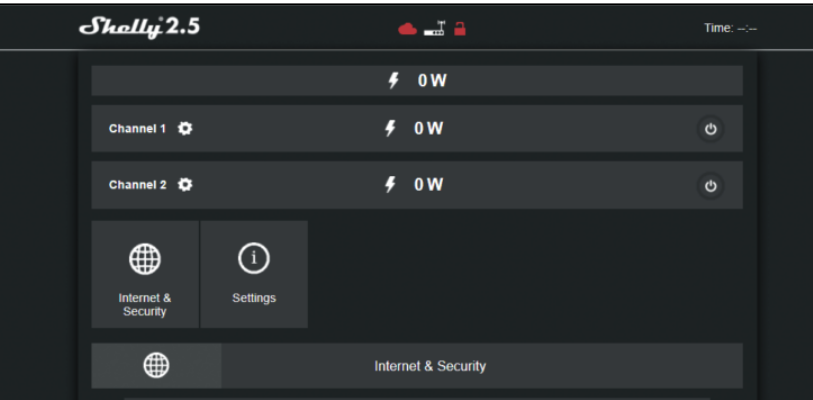
Method 2: Via Shelly Cloud App
1️⃣ Download the Shelly App
- Available on iOS & Android.
2️⃣ Create a Shelly Cloud Account
- Sign up & verify your email.
3️⃣ Add Your Device
- Tap “Add Device” and follow the on-screen setup.
- The app automatically configures the WiFi settings.
Troubleshooting Shelly Login Issues
🔹 Can’t access 192.168.33.1?
- Ensure your device is connected to Shelly’s WiFi.
- Restart your Shelly device and retry.
- Try using another browser or clear cache.
🔹 Forgot login credentials?
- If you set a password, try resetting the device by holding the reset button for 10 seconds.
- Default settings will restore, allowing you to reconfigure from scratch.
🔹 Shelly not connecting to WiFi?
- Make sure you’re using a 2.4GHz WiFi network (Shelly does not support 5GHz).
- Check your router’s DHCP settings.
FAQs – Shelly Device Login
Q1: Can I access Shelly from anywhere?
A: Yes! If you connect Shelly to the Shelly Cloud, you can control it remotely.
Q2: How do I update Shelly firmware?
A:
1️⃣ Log into the Shelly web interface or Shelly Cloud app.
2️⃣ Go to Settings > Firmware Update.
3️⃣ Click Update if a new version is available.
Q3: How do I reset my Shelly device?
A: Press & hold the reset button for 10–15 seconds until the device reboots.
That’s it! 🎉 Now you can log in and manage your Shelly smart device with ease. Got any questions? Drop them below! 👇