Accessing the admin panel of your SMC router allows you to optimize its performance and customize settings to suit your needs. This guide will show you how to log in and make the most of your SMC router.
How to Log In to Your SMC Router
Follow these easy steps to access your router’s admin interface:
Step 1: Connect to the Network
Ensure your device is connected to your router:
- Wi-Fi: Use the default SSID and password found on the router’s label.
- Ethernet: For a more stable connection, connect your device directly via an Ethernet cable.
Step 2: Open a Web Browser
Launch a browser like Google Chrome, Firefox, or Safari on your connected device.
Step 3: Enter the IP Address
Type http://192.168.2.1 in the browser’s address bar and press Enter.
Tip: If the IP doesn’t work, refer to the router’s label or manual for the correct IP address.
Step 4: Enter Login Credentials
When prompted, input the default username and password:
- Username: admin
- Password: smcadmin (or check your router’s label).
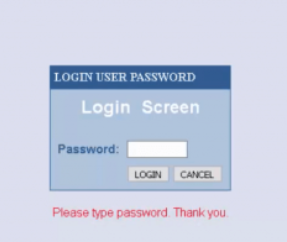
If you’ve changed these credentials and forgotten them, resetting the router will restore the defaults.
Customizing SMC Router Settings
Once logged in, you can tailor the router settings as follows:
1. Change Wi-Fi Name and Password
- Go to Wireless Settings.
- Update the SSID (Wi-Fi name) and set a strong password.
- Save your changes to secure your network.
2. Enable Parental Controls
- Navigate to the Parental Controls menu.
- Set up filters and access schedules for specific devices.
- Apply the settings to enforce restrictions.
3. Update Firmware
- Access the System Tools section.
- Select Firmware Update and follow the on-screen instructions to upgrade.
4. Set Up a Guest Network
- Locate the Guest Network option.
- Create a separate network with a unique name and password for visitors.
- Save the configuration.
5. Monitor Connected Devices
- Go to the Device Management section.
- View all connected devices and remove unauthorized users to ensure optimal performance.
Troubleshooting SMC Router Login Issues
Can’t Access the Login Page?
- Ensure your device is connected to the router’s network.
- Verify the IP address (
http://192.168.2.1). - Restart your router and try again.
Forgot Your Login Credentials?
- Reset the router by pressing the reset button for 10-15 seconds.
- Use the default username and password after the reset.
Connection Problems?
- Update the router firmware.
- Reposition the router for better coverage.
- Disconnect unused devices to free up bandwidth.
Why Log In to Your SMC Router?
Logging in lets you:
- Boost Security: Update login credentials and enable encryption.
- Improve Performance: Adjust settings for speed and stability.
- Monitor Network Activity: Track and manage connected devices.
FAQs About SMC Router Login
- What is the default IP address for SMC routers?
The default IP address is usuallyhttp://192.168.2.1. - How do I reset my SMC router?
Press and hold the reset button for 10-15 seconds to restore factory settings. - Can I access the login page on my phone?
Yes, as long as your phone is connected to the router’s network. - Why is the login page not loading?
Double-check the IP address, clear your browser’s cache, and ensure your device is connected to the network.