So you’re trying to get into your Smile 4G router settings, huh? Maybe to change the WiFi name, boost your signal, or finally kick out those “mysterious” freeloaders hogging your bandwidth. Either way—you’re at the right place.
🔑 Default Login Details
| Setting | Value |
|---|---|
| IP Address | 192.168.8.1 |
| Username | admin |
| Password | admin or blank |
💡 Tip: Some Smile routers are rebranded Huawei routers. So if your UI looks familiar… that’s why!
🛠️ How to Login to Smile Router
- Connect to your Smile WiFi (or plug in with Ethernet)
- Open your browser and go to http://192.168.8.1
- Enter your username & password (usually admin/admin)
- Hit Login
Boom. You’re in. 🎉
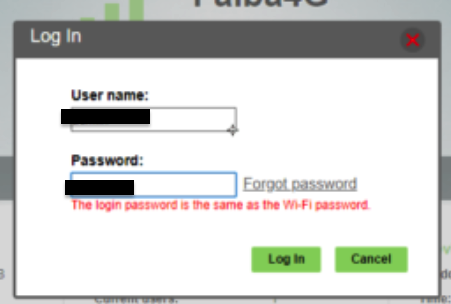
📶 Change WiFi Name & Password
Go to:
- Settings > WLAN > WLAN Basic Settings
- Update your SSID and WPA key
- Click Apply to save it!
Pro tip? Keep your password strong—think uppercase, lowercase, numbers, symbols, emojis (just kidding… or maybe not 😜).
🔁 Forgot Your Password?
Reset it:
- Locate the Reset button on the back
- Hold it for 10-15 seconds
- Router reboots. Now login using default credentials.
🔧 Quick Troubleshooting
- Can’t access 192.168.8.1? Try:
- Different browser
- Mobile data OFF (so you’re not redirected)
- Restart router
❓FAQs
Q: Can I use Smile router with another SIM?
A: Only if it’s unlocked! Most Smile routers are locked to Smile’s 4G network.
Q: Is there a Smile router app?
A: Nope. But if it’s Huawei-based, try the HiLink app.
⚡ Pro Tip:
Change your login password regularly and keep your firmware updated. You don’t want any unwanted digital neighbors snooping around.