The Telus ZTE Smart Hub is a versatile device that combines the features of a modem and router, providing high-speed internet to homes and businesses. To manage your Telus ZTE Smart Hub, you need to access its admin panel. Let’s break down the process and explore the customization options.
How to Log In to Your Telus ZTE Smart Hub
Step 1: Connect Your Device
- Wi-Fi: Use the network name (SSID) and password found on the back of your Smart Hub.
- Ethernet: For a stable connection, connect your computer to the Smart Hub using an Ethernet cable.
Step 2: Open a Web Browser
- Launch a browser such as Chrome, Firefox, or Edge.
Step 3: Access the Login Page
- Type the default IP address,
http://192.168.0.1, into the address bar and press Enter.
Step 4: Enter Admin Credentials
- Username: Typically
admin. - Password: Find the default password printed on the device label. If you’ve changed it, use your custom credentials.
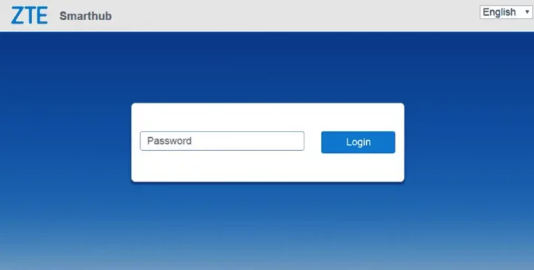
Step 5: Explore the Dashboard
Once logged in, you’ll have full access to the Smart Hub settings.
Customizing Your Telus ZTE Smart Hub
1. Change Wi-Fi Network Name and Password
- Go to the “Wireless” or “Wi-Fi Settings” section.
- Update the SSID (Wi-Fi name) and set a strong password to enhance security.
2. Manage Device Settings
- Navigate to the “Device Management” section to monitor and manage connected devices.
3. Set Up Guest Wi-Fi
- Enable a guest network to provide temporary internet access for visitors without compromising your main network.
4. Update Firmware
- Firmware updates ensure optimal performance and security. Check the “System” or “Maintenance” section for updates.
Troubleshooting Telus ZTE Smart Hub Login Issues
1. Unable to Access the Login Page
- Confirm the IP address is correct (
192.168.0.1). - Restart your Smart Hub and device.
- Try a different browser or clear your current browser’s cache.
2. Forgot Admin Password
- Reset the Smart Hub to factory settings by pressing and holding the reset button for 10-15 seconds.
- Use the default credentials to log in after the reset.
3. Poor Connectivity
- Ensure the Smart Hub is placed in a location with strong Telus network coverage.
- Check for firmware updates to improve performance.
Benefits of Logging In to Your Telus ZTE Smart Hub
- Enhanced Security: Change default credentials and enable encryption for better protection.
- Device Management: Monitor and control connected devices effortlessly.
- Customization: Adjust settings to optimize performance based on your needs.
FAQs About Telus ZTE Smart Hub Login
What is the default IP address for the Telus ZTE Smart Hub?
The default IP address is 192.168.0.1.
How do I reset my Telus ZTE Smart Hub?
Press and hold the reset button on the device for 10-15 seconds to restore factory settings.
Can I log in to the Smart Hub using a smartphone?
Yes, as long as the smartphone is connected to the Smart Hub network.
What if I forget my Wi-Fi password?
Log in to the admin panel to retrieve or reset your Wi-Fi password.