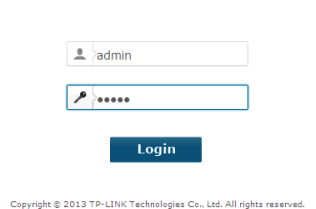TP-Link modems are known for their reliability and ease of use. If you’re looking to configure your internet settings, set up a new network, or troubleshoot connectivity, accessing tplinkmodem.net is your starting point. This guide will show you how to log in and make the most of your TP-Link modem.
Step 1: Connect to Your TP-Link Modem
Before you can access the admin panel, ensure your device is connected to the modem’s network:
- Wi-Fi: Use the default network name (SSID) and password provided on the modem’s label.
- Ethernet: For a faster and more stable connection, plug in a LAN cable.
Step 2: Launch a Web Browser
Open a browser of your choice, such as Chrome, Firefox, or Edge. Ensure it’s updated to avoid compatibility issues.
Step 3: Access tplinkmodem.net
In the address bar, type http://tplinkmodem.net and press Enter. If the page doesn’t load:
- Double-check your connection to the modem.
- Use the default IP address, such as 192.168.1.1 or 192.168.0.1, instead.
Step 4: Log In with Admin Credentials
On the login page, you’ll be prompted to enter a username and password. By default, these are:
- Username: admin
- Password: admin
If you’ve changed the credentials and forgotten them, reset the modem by pressing and holding the reset button for about 10 seconds.
Step 5: Configure Your Modem Settings
Once inside the admin panel, you can adjust a variety of settings:
- Set Up Your Internet Connection: Configure PPPoE or dynamic/static IP settings as provided by your ISP.
- Change Wi-Fi Details: Update your network name and password for better security and personalization.
- Update Firmware: Ensure your modem is running the latest software version to avoid bugs and vulnerabilities.
- Enable Parental Controls: Manage internet usage for specific devices or set usage schedules.
- Create Guest Networks: Allow visitors to connect without compromising your main network.
Troubleshooting Common Issues
Can’t Access tplinkmodem.net
- Confirm you’re connected to the modem’s network.
- Restart the modem and try again.
- Use an alternative IP address, such as 192.168.1.1.
Forgot Your Login Credentials
Reset the modem to factory settings by pressing and holding the reset button for 10 seconds.
Slow Internet Speeds
- Limit the number of connected devices.
- Reposition the modem for better signal strength.
- Check for firmware updates in the admin panel.
Benefits of Accessing tplinkmodem.net
By logging into the TP-Link admin panel, you can:
- Enhance security by updating passwords and enabling encryption.
- Monitor connected devices and block unauthorized users.
- Optimize network performance for smooth browsing and streaming.
Conclusion
Navigating tplinkmodem.net opens up a world of customization for your TP-Link modem. Whether you’re a beginner or a tech-savvy user, this platform offers everything you need to fine-tune your network. Take control of your internet experience today!