The UPC Connect Box provides a fast and reliable internet connection with customizable settings. Whether you’re looking to change Wi-Fi settings, manage security, or troubleshoot connectivity issues, accessing the admin panel is essential. Follow this guide to log in and personalize your UPC Connect Box.
How to Log In to Your UPC Connect Box
Step 1: Connect to Your UPC Network
- Wi-Fi: Use the default Wi-Fi credentials printed on the label of your UPC router to connect to your network.
- Ethernet: For a more stable connection, use a LAN cable to connect directly to the router.
Step 2: Open a Web Browser
- Launch a web browser like Google Chrome, Mozilla Firefox, or Safari on your connected device.
Step 3: Enter the IP Address
- In the browser’s address bar, type
http://192.168.0.1and press Enter. This will bring up the login page for your UPC Connect Box.
Step 4: Enter Admin Credentials
- Username: The default username is typically
admin. - Password: The default password is usually
useror can be found on the back of your UPC router.
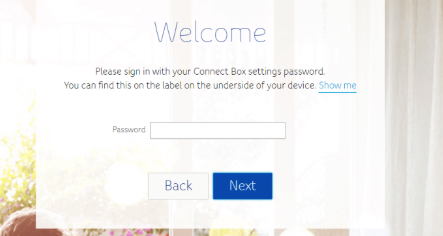
Step 5: Access and Modify Settings
Once logged in, you can manage Wi-Fi settings, update the firmware, or enable security features from the admin panel.
Customizing Your UPC Connect Box
Change Wi-Fi Name and Password
- Navigate to the “Wireless” section of the admin panel.
- Change the SSID (Wi-Fi name) to something unique and set a strong password for better security.
Update Router Firmware
- Keeping your router’s firmware up to date ensures that it operates efficiently and securely. Check the “System” section for available updates.
Enable Parental Controls
- UPC Connect Box routers often have parental controls, allowing you to block specific websites or limit internet usage for certain devices.
Create a Guest Network
- Set up a guest Wi-Fi network to allow visitors to access the internet without compromising your main network’s security.
Troubleshooting UPC Connect Box Login Issues
1. Can’t Access the Admin Panel?
- Ensure that you’re using the correct IP address (
192.168.0.1). - Restart your router and try again.
- Clear your browser’s cache or try using a different browser.
2. Forgotten Admin Password?
- If you’ve forgotten your admin credentials, press and hold the reset button on the back of the UPC router for 10-15 seconds.
- After the reset, you can log in using the default username and password.
3. Internet Connection Keeps Dropping?
- Ensure your router firmware is updated.
- Place your router in a more central location to improve signal coverage.
- Check for interference from other devices.
Why Log In to Your UPC Connect Box?
- Security: Change default credentials and enable firewalls to secure your network.
- Network Performance: Monitor connected devices, prioritize traffic, and optimize bandwidth for smooth performance.
- Full Control: Customize your internet experience by modifying settings as needed.
FAQs About UPC Connect Box Login
What is the default IP address for UPC routers?
The default IP address for UPC Connect Box routers is 192.168.0.1.
How do I reset my UPC Connect Box?
To reset your UPC router, hold down the reset button on the back for 10-15 seconds until the router reboots.
Can I log in to my UPC Connect Box using a mobile device?
Yes, as long as your device is connected to the UPC network, you can log in through a mobile browser.
Why is the login page not loading?
This could be due to a poor connection, wrong IP address, or outdated browser. Restart the router and clear the browser cache.