Wavlink routers are designed to deliver reliable internet connectivity and enhanced features, making them a popular choice for home and office networks. By logging into your Wavlink router’s admin panel, you can easily configure network settings, improve security, and optimize your connection. Let’s walk through the login process and guide you on how to manage your Wavlink router effectively.
How to Log In to Your Wavlink Router
Follow these steps to access your Wavlink router’s admin panel:
Step 1: Connect to Your Network
Ensure your device is connected to the router through Wi-Fi or Ethernet:
- Wi-Fi Connection: Look for the default SSID (network name) and password on your router’s label to connect to your Wi-Fi network.
- Ethernet Connection: For a more stable connection, connect your device to the router using an Ethernet cable.
Step 2: Open a Web Browser
Launch a web browser like Google Chrome, Firefox, or Safari on your device.
Step 3: Enter the Router’s IP Address
In the browser’s address bar, type http://192.168.10.1 or http://192.168.1.1 and press Enter. This will take you to the Wavlink router login page.
Tip: If these IP addresses don’t work, check the back of your router or refer to the user manual for the correct IP address.
Step 4: Enter Your Login Credentials
Enter the default login credentials when prompted:
- Username: admin
- Password: admin (or as specified on your router’s label)
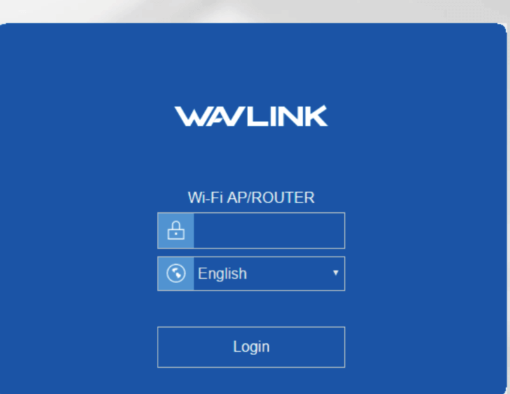
If you’ve changed your login details and can’t remember them, you may need to reset the router to restore the default credentials.
Customizing Your Wavlink Router Settings
Once logged in, you can fine-tune various settings to enhance your network’s security and performance. Here are some of the key settings you can adjust:
1. Change Wi-Fi Name and Password
- Go to the Wireless Settings section in the admin panel.
- Change the SSID (Wi-Fi network name) and set a stronger password.
- Save the changes to secure your network.
2. Enable Parental Controls
Manage and monitor your network’s internet usage:
- Go to the Parental Controls section.
- Set schedules, restrict access to certain websites, or block specific devices.
- Save the settings to implement the changes.
3. Update Router Firmware
It’s important to keep your router updated to ensure it’s running smoothly:
- Go to the Firmware Update section in the admin panel.
- Check for any available updates and follow the instructions to install them.
4. Set Up a Guest Network
If you have guests, setting up a separate network for them is a great way to keep your main network secure:
- Go to the Guest Network section in the admin settings.
- Enable the guest network and configure a unique SSID and password.
- Save the changes.
5. Monitor Connected Devices
Keep an eye on which devices are using your network:
- Go to the Device Management or Connected Devices section.
- You can disconnect unauthorized devices or set bandwidth limits for individual devices.
Troubleshooting Wavlink Router Login Issues
Can’t Access the Login Page?
- Double-check the IP address http://192.168.10.1 or http://192.168.1.1.
- Make sure your device is connected to the router.
- Restart the router and try again.
Forgot Your Login Credentials?
- If you’ve forgotten your login credentials, press and hold the reset button for 10-15 seconds to restore the router to factory settings.
- After resetting, you can log in with the default username and password.
Slow Internet Speeds?
- Update the router’s firmware to the latest version.
- Place the router in a central location for better coverage.
- Disconnect any unused devices to free up bandwidth.
Why Log In to Your Wavlink Router?
Logging into your Wavlink router gives you the ability to:
- Improve Security: Change default login credentials and strengthen your Wi-Fi password.
- Boost Performance: Adjust settings to optimize network speed and stability.
- Manage Your Network: Set up guest networks, monitor connected devices, and control internet access.
FAQs About Wavlink Router Login
- What is the default IP address for Wavlink routers?
The default IP addresses for Wavlink routers are http://192.168.10.1 or http://192.168.1.1. - How do I reset my Wavlink router?
Press and hold the reset button for 10-15 seconds to reset the router to its factory settings. Afterward, you can log in with the default username and password. - Can I access the Wavlink router login page from my mobile phone?
Yes, you can access the login page on your phone as long as it is connected to your router’s network. - Why can’t I access my Wavlink router’s login page?
Ensure your device is connected to the router, clear your browser’s cache, and make sure you are using the correct IP address.