Need to tweak your Xfinity router settings? Whether it’s changing your WiFi password, updating your network name (SSID), or even resetting your router, here’s a simple guide to get you started.
How to Log In to Your Xfinity Router
To access the Xfinity Admin Tool and customize your router settings, you’ll need to log in.
Steps to Log In:
- Open your browser and type 10.0.0.1 into the address bar.
- You’ll be prompted to enter the default credentials:
- Username: admin
- Password: password
- Click Log In, and you’re in!
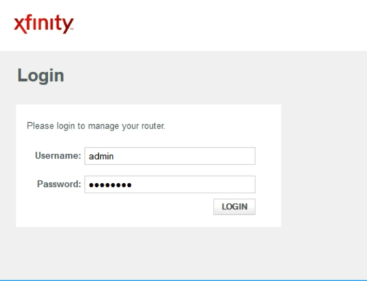
How to Change Xfinity WiFi Password and Network Name (SSID)
Want to personalize your WiFi? Here’s how to update your SSID and password:
- Log in to the Xfinity Admin Tool using the steps above.
- From the left-hand menu, select Gateway, then choose Connection, and finally Wi-Fi.
- Under Private Wi-Fi Network, you’ll see your current WiFi names (SSIDs).
- Click EDIT next to the WiFi network you want to update.
- Update the Network Name (SSID) field with your preferred WiFi name and the Network Password field with your new password.
- Click SAVE SETTINGS to apply your changes.
Your network will refresh, and you’ll need to reconnect devices with the new password.
How to Reset Your Xfinity Router Settings
Forgot your router login details? No worries—you can reset your router to factory settings.
Steps for a Factory Reset:
- Locate the Reset button on the back of your router.
- Press and hold the button for about 30 seconds until the router lights start blinking.
- Release the button and wait for the router to restart.
Once it’s reset, you can log in using the default username and password printed on the label on the back of your router.
Pro Tips for Xfinity Router Management
- Create a Guest Network: You can enable a guest network for visitors, keeping your main network secure.
- Regular Updates: Update your WiFi password periodically for better security.
- Router Placement: Place your router centrally for the best WiFi coverage.
With these steps, you’re all set to take full control of your Xfinity router. Keep your network secure, functional, and tailored to your needs!